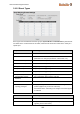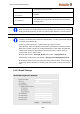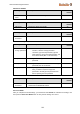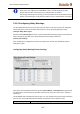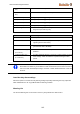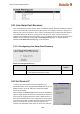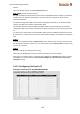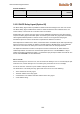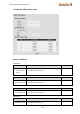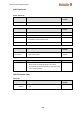User Documentation
User Manual Managed Switches
115
address.
Take the following steps to use the Set device IP function:
STEP 1 Set up the connected devices
Set up those Ethernet-enabled devices connected to the Weidmüller switch for which you would like
IP addresses to be assigned automatically. The devices must be configured to obtain their IP
address automatically.
The devices’ configuration utility should include a setup page that allows you to choose an option
similar to the Obtain an IP address automatically option.
For example, Windows’ TCP/IP Properties window is shown at the right. Although your device’s
configuration utility may look quite a bit different, this figure should give you some idea of what to look
for.
You also need to decide which of the Weidmüller switch’s ports your Ethernet-enabled devices will
be connected to. You will need to set up each of these ports separately, as described in the following
step
STEP 2
Configure the Weidmüller switch’s Set device IP function, either from the Console interface or from
the Web Browser interface. In either case, you simply need to enter the Desired IP for each port that
needs to be configured.
STEP 3
Be sure to activate your settings before exiting.
When using the Web Browser interface, activate by clicking on the Activate button.
When using the Console interface, activate by first highlighting the Activate menu option, and then
press Enter. You should receive the Set device IP settings are now active! (Press any key to
continue) message.
3.12.1 Configuring Set Device IP
Automatic “Set Device IP” by DHCP/BootP/RARP