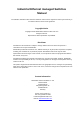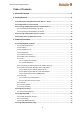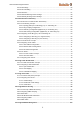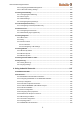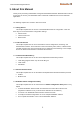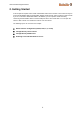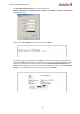User Documentation
User Manual Managed Switches
7
2.1 Serial Console Configuration (115200, None, 8, 1, VT100)
Note about simultaneously connections
You cannot connect to the Ethernet Switch simultaneously by serial console and Telnet.
You can connect to the Ethernet Switch simultaneously by web browser and serial
console or by web browser and Telnet. However, we strongly suggest that you do NOT
use more than one connection method at the same time. Following this advice will allow
you to maintain better control over the configuration of your Ethernet Switch.
Useful tools for serial communiction
Windows XP: We recommend using Hyper Terminal Program, which is installed under
Windows XP operating system.
Windows 7: Unfortunately the Hyper Terminal Program is no longer available in Windows
7. Either use a commercial tool for serial communication or alternatively you can use a
freeware tool like PuTTY or ucon.
Example of serial connection via Hyper Terminal
Before running Hyper Terminal Program, use an RJ45 to DB9-F (or RJ45 to DB25-F) cable to
connect to the Ethernet Switch’s RS-232 Console port to your PC’s COM port.
After starting Hyper Terminal Program perform the following steps to access the RS-232 Console
utility.
From the Windows desktop, click Start Programs Accessories Communications
Hyper Terminal.
Start Hyper Terminal and enter a name of your choice for the new connection. Select the appropriate
COM port for console connection in the “New Connection” window.