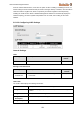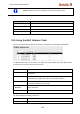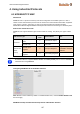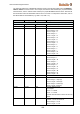User Documentation
User Manual Managed Switches
122
3.14 Using Monitor
You can monitor statistics in real time from the Weidmüller switch’s web console and serial console.
3.14.1 Monitor by Switch
Access the Monitor by selecting "System" from the left selection bar. Monitor by System allows the
user to view a graph that shows the combined data transmission activity of all of the switch's ports.
Click one of the four options—Total Packets, TX Packets, RX Packets, or Error Packets—to view
transmission activity of specific types of packets. TX Packets are packets sent out from the
Weidmüller switch, RX Packets are packets received from connected devices, and Error Packets are
packets that did not pass TCP/IP's error checking algorithm. The Total Packets option displays a
graph that combines TX, RX, and TX Error, RX Error Packets activity. The graph displays data
transmission activity by showing Packets/s (i.e., packets per second, or pps) versus sec. (seconds).
In fact, three curves are displayed on the same graph: Unicast packets (in blue color), Multicast
packets (in red color), and Broadcast packets (in orange color). The graph is updated every few
seconds, allowing the user to analyze data transmission activity in real-time.
3.14.2 Monitor by Port
Access the Monitor by Port function by selecting ALL 10/100M or 1G Ports, or Port i, in which i= 1,
2, …, G2 from the left pull-down list. The Port i options are identical to the Monitor by System
function discussed above, in that users can view graphs that show All Packets, TX Packets, RX
Packets, or Error Packets activity, but in this case, only for an individual port. The All Ports option is
essentially a graphical display of the individual port activity that can be viewed with the Console
Monitor function discussed above. The All Ports option shows three vertical bars for each port. The
height of the bar represents Packets/s for the type of packet, at the instant the bar is being viewed.
That is, as time progresses, the height of the bar moves up or down so that the user can view the
change in the rate of packet transmission. The blue colored bar shows Unicast packets, the red
colored bar shows Multicast packets, and the orange colored bar shows Broadcast packets. The