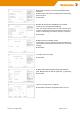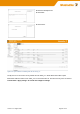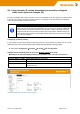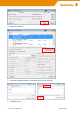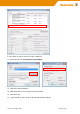User Documentation
Version 1.2 / August 2020 Page 96 / 102
A6 - How to use feature “Remote Capture” with Wireshark to analyse
Router’s LAN/WAN traffic
The function “Remote Capture” can be used to record the traffic at Router’s LAN- or WAN port using a re-
mote connected PC running Wireshark. The PC is located somewhere in the network and must be able to
access one of the IP addresses of the Router.
Step-by-step guidance
1. Activate the “Remote capture” feature of the Router as shown below (Menu Diagnostics → Remote
Capture)
Note: Only one Wireshark-Client-PC (here 172.16.1.10) can be used at the same time record the traffic by
Wireshark. Please deactivate this feature if you no longer need to analyse the traffic because it has
an impact on the performance of the Router.
2. Start Wireshark at your PC
3. Click “Interface list” or alternatively select in the menu “Capture” → “Interfaces”
The local Ethernet Interfaces of the computer will be displayed.
Activate the checkboxes and
enter the IP address of the remote
Wireshark-PC.
Then click button Apply settings