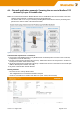User Documentation
Version 1.2 / August 2020 Page 74 / 102
How to configure the Router
Starting situation
The Router is set to factory default values and can be accessed either using the LAN port by IP address
192.168.1.110 or using the WAN port by using the Router Search Utility.
1. Connect the configuration PC to the Router using the LAN Port (this port will be used in the example).
Note: Use autonegotiation on the Ethernet Interface of the PC
2. Change the IP address of the PC to one of the range 192.168.1.0 / 24
→ e.g. IP address 192.168.1.99
Subnet mask 255.255.255.0
Standardgateway can be left blank due to direct cable connection
3. Start a Web browser and login into the Web interface of Router (http://192.168.1.110)
User: admin
Password: Detmold
4. Set the basic IP configuration (Preparing the Router)
► Select menu Configuration → IP configuration
► Configure the menu entries as following shown
Operational mode:
IP Router
IP address parameters WAN Port:
Static
192.168.20.254
255.255.255.0 (Class C)
NAT (masquerading) NOT SET
IP address parameters LAN Port:
Static
192.168.10.254
255.255.255.0 (Class C)
NAT (masquerading) NOT SET
Default gateway
Can be left blank because there exists no further
target network
► Click button “Apply settings” to activate the new settings.
Now the configured parameters will be activated (but not saved). After a few seconds the web interface dis-
plays the new IP addresses as shown in Figure 3. Please keep in mind that you have lost the Router connec-
tion due to changing the IP address range of your connected LAN port.
5. Change IP address of configuration PC according to the connected network 192.168.10.0 / 24
► To reconnect to the Router now set the IP address of the PC to the new values
IP address: 192.168.10.99
Subnet mask: 255.255.255.0
Standard-Gateway: 192.168.10.254