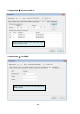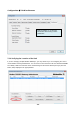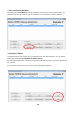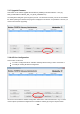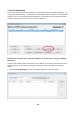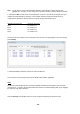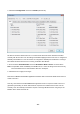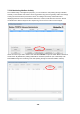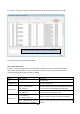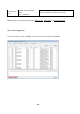User Documentation
- 46 -
Note: The IP address of the selected Modbus Gateway automatically is used if the item was
highlighted. If you want you can change the IP address referring to another Modbus Gateway.
2. Click button Add to install 4 new virtual COM-Ports on the PC. As COM-Port numbers 4 free port
numbers automatically will be assigned. In this example following assignment will be done for
communication between Gatew-Ports:
Virtual PC Com-Port
Port2 virt. ComPort 2
Port3 virt. ComPort 8
Port4 virt. ComPort 9
Port5 virt. ComPort 10
The Com-Port numbers can be changed to other unused ones by highlight an item and clicking
button Modify.
3. Click button OK to install and activate the virtual COM-Ports.
The Com-Ports can be addressed now by the Modbus RTU Master application.
Note:
Installed virtual ProCOM-Ports are constantly available and will be automatically re-activated after
starting the PC. To remove the virtual ProCom-Ports open the ProCOM mapping table again, highlight
the items and click button Remove.
Now the Gateway ProCOM function has to be configured regarding the operation mode.