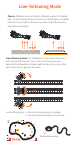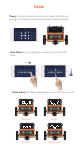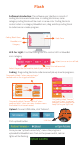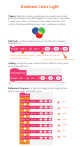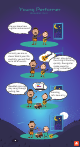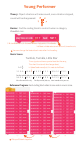Data Sheet
Mac
Software Introduction: The software user interface is consist of
coding block zone and code zone. In coding block zone, same
category coding blocks will be mark in same color. Coding blocks to
control robot is in category WeeeBot mini, drag and drop coding block
to code zone can create program.
LED Car Light: Find the coding block to control LED in WeeeBot
mini category
Select the port for Led module, default port is Port B.
Coding: Drag coding blocks to code zone and pile up to write programs.
Upload: Connect USB cable, click "Arduino".
Click upload button
Once you see "upload successfully", means the program is
uploaded to WeeeBot mini. Turn on the power switch, Led car
lights will be flashing.
Flash
Coding Block Zone
Code Zone
WeeeBot mini
Category
Select the Led to control.
Select turn on or turn off Led.
Find coding block "forever"
and "wait 1 secs" in control
category, write a program to
keep flashing car light Led.
Drag coding block "forever" behind "when
program begin", when you see a shadow means
those blocks can be connected.
Drag coding block "when program begin"
to code zone as the trigger condition.
Drag
USB Port