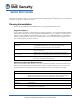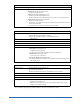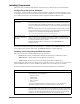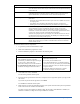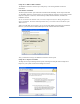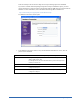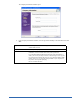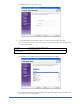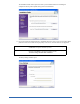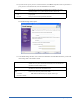User Guide
4 Installing Components
To install the Webroot Server components:
1. Log into the system with Administrative rights.
2. Make sure all Windows programs are closed.
3. Start the installation program, as described in the following table.
4. At the Welcome screen, click Next.
The License Agreement window opens.
5. Read the license agreement and select the I Accept the License Agreement option if you agree with
the content.
If you want to print the license agreement, click Print.
The Installation Checklist window opens.
6. Make sure that you have the information and that your system meets the listed system requirements.
Select each item in the checklist and click Next.
The next screen to open depends on whether a SQL Server 2000 or 2005 database is installed, no
database is installed, or a SQL Server Express database is installed.
User Name and Password In the Default Admin Account screen, you will create a user name and password to
access the Admin Console. Make sure you write down this name and password and keep
it somewhere safe.
Proxy Server If you use a proxy server to access the Internet, you must enter your proxy server name
or IP address and the port number in the Proxy Settings screen. If your proxy server
requires authentication, you must enter the server’s user name and password.
Email Settings In the Email Settings screen, you can enter the following information for e-mail
notifications:
• Host name: fully qualified domain name for your e-mail server (SMTP server) used
for outgoing mail.
• From address: the e-mail address that notification messages will come from.
• SMTP login: the user name and password (if your SMTP server requires a login).
Client Services In the Server Settings screen, you must specify the IP address or host name that the
client workstations will use to communicate with your company server. For IP
resolution, use the IP address of the network interface card (NIC) visible to client
workstations. For host name resolution, select or enter the fully qualified domain name
of your server (requires a properly configured DNS environment).
You must also specify the port on your company server that the Client Service will use
to communicate with your client workstations. The default port is 50000. Be sure that
the port you use is not used by another process.
Service Credentials In the Service Credentials screen, you can enter a user name and password for your
domain, which is necessary if you want to install the Webroot Client on workstations
from the Admin Console.
To install from a CD: To install from a downloaded file:
1. Insert the CD into your CD drive.
If the installation options do not display
automatically, use Windows Explorer to navigate
to your CD drive. Then double-click
WebrootServerSetup.exe to start the installation.
2. Click Install Webroot SME Security to start the
installation and display the Welcome window.
1. Follow the instructions on the Web site to download the
WebrootServerSetup.exe file.
2. Go to where you downloaded the file.
If you downloaded the file to your Windows Desktop,
you will see an icon on your desktop. If you downloaded
the file to a different location, use Windows Explorer to
navigate to the file.
3. Double-click WebrootServerSetup.exe to start the
installation and display the Welcome window.
Required Information for Webroot Server Installation (Continued)