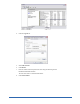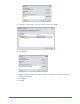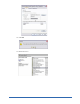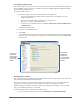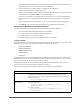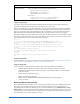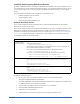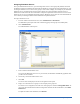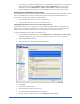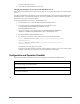User Guide
Quick Start Guide 23
Your company server will automatically send copies of all updates to all distributors. You still need to
assign updates manually (from Administration > Updates >Manual Install) or set automatic
installation rules (from Administration > Updates > Auto Install) to determine which updates
should be applied to which groups. For more information, see the System Administrator Guide.
Changing the Port Distributor Servers Used
The company server uses the same port (50003 by default) for both the Distributor Service and Admin Console
Service. The distributor servers that you configured must use the same port for the Distributor Service.
If you need to change this port, complete the following tasks:
1. Change the Distributor Service port on the company server.
2. Change the Distributor Service port on each distributor server.
Changing the Distributor Service Port on the Company Server
The Distributor Service on your company server uses port 50003 by default to distribute updates to your
distributor servers and client workstations. Be sure that the port you use is not used to communicate with
another system. The Admin Console service on your company server also uses the same port.
To change the Distributor Service port on the company server:
1. From the Admin Console function tree, select Administration > Configuration > System Settings.
The System Settings panel opens, with several subpanels where you can view and edit settings.
2. Click the Network show/hide bar.
3. Change the port under Admin Server/Distributor Settings.
4. Click Apply.
5. Log out of the Admin Console.
6. Restart the Webroot Admin Console Service.
7. Access the Admin Console using the new port number.
8. From the Admin Console function tree, select Dashboard > Server Status.