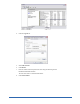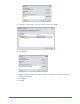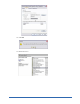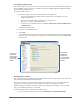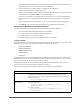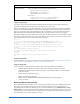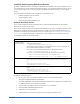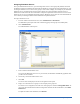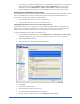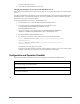User Guide
22 Installing Components
Assigning Distributor Servers
After you install Distributor Services, you must assign their servers to client groups. By default, each client
workstation is added to a default group named after the domain or workgroup the client workstation is in. You
can assign a distributor server to one or more groups or to the whole company. For example, if you install four
distributor servers and assign them all to the whole company, the system randomly selects the order of
distributors it sends back to the client workstations. This process spreads the load across the servers to ensure
that the servers are not overwhelmed with update requests. Distributor servers also can control bandwidth use
over a WAN by localizing the Webroot Client definition and update downloads.
To assign a distributor server:
1. From the Admin Console function tree, select Administration > Distributors.
The Distributors panel opens with a list of all existing groups in the group tree (middle panel).
2. Click Add Distributor.
The Add Distributor window opens.
3. Enter a name for the distributor server.
If you enter the DNS name of a server on your network, the IP address automatically populates when
you tab to the second field.
4. If necessary, enter the IP address of the server.
5. Click OK.
The server name now displays in the list on the right side of the panel.
6. Drag a server from the list to a group or to the company in the group tree.
To remove a server assignment, select the server in the group tree and click Unassign Distributor. To
remove the selected distributors from their assignments and from the list of distributors, click Delete
Distributors.
To update the status of the distributors, click Refresh.