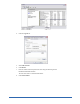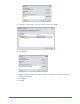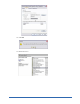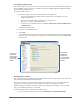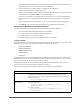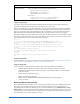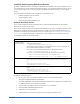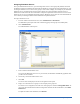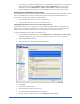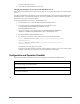User Guide
Quick Start Guide 21
Installing and Assigning Distributor Servers
By default, a Distributor Service is installed with the Webroot Server and acts as a single distributor server. If
your workstations are located in different geographical locations, you can install the Distributor Service on one
or more of your company servers. If you do not have workstations in different locations, you can skip this
section.
You must complete the following tasks to install and use distributor servers:
• Install the Distributor Service software.
• Assign distributor servers.
• Change the port number distributors use.
Install the Distributor Service
This procedure installs and starts the Distributor Service (WebrootUpdateDistributor.exe). By default, a
distributor server listens to port 50003.
If you need to change a distributor server to listen on a different port, you can do so. However, the port on each
distributor server must be the same as the port used on the company server for the Distributor Service. For
information on changing the local distributor port on the company server, see “Changing the Port Distributor
Servers Used” on page 23. The Admin Console Service on your company server also uses the same port.
For installation options, see the following table.
To install the Distributor Service:
1. On the system where you installed the Webroot Server, access the following folder:
\Program Files\Webroot\SME\Server\Distributor.
This is the default folder where the WebrootDistributorSetup files are installed. If you installed them
to a different directory, access that directory instead.
2. Copy the files in this folder to the server you want to act as a distributor.
3. Execute the WebrootDistributorSetup.exe file.
4. Follow the on-screen instructions.
5. Continue with the instructions in the next section for assigning distributor servers.
Distributor Installation Options
Performing a silent
install (or uninstall):
If you would like to perform a silent installation, add the /qn switch in the line that executes
WebrootDistributorSetup.msi:
WebrootDistributorSetup.msi /qn
The installation program defaults to a visible installation where you see a progress bar and
receive feedback when the installation is complete.
Or, if you are using the WebrootDistributorSetup.exe file, add the following:
WebrootDistributorSetup.exe /s /v” /qn”
If necessary, you can perform a silent uninstall by executing one of the following:
WebrootDistributorSetup.msi /qn REMOVE=”ALL”
WebrootDistributorSetup.exe /s /v” /qn” REMOVE=\”ALL\””
Specifying a folder: You can specify the folder where you install the Distributor, as follows:
WebrootDistributorSetup.msi INSTALLDIR=”<drive>:\<folder>\”
or
WebrootDistributorSetup.exe /
v”INSTALLDIR=\”<drive>:\<folder>\””
Enabling logging: To enable logging when using the MSI file (“no logging” is the default), use the following
syntax:
WebrootDistributorSetup.msi /qn
INSTALLDIR=”<drive>:\<folder>\”
/l*v ”<drive>:\<folder>\name.log”