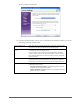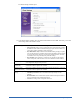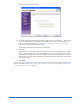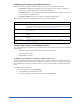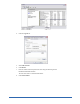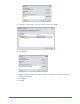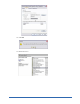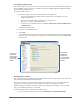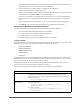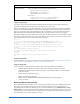User Guide
20 Installing Components
Using a Logon Script
Use a logon script to execute the WebrootClientSetup.msi file (see also the previous table). Webroot has
provided some example logon scripts that you can change to meet your needs.
Below is an example logon script. You must adjust it for your setup and network environment. You must put
the script on your domain controllers or logon servers, then assign it so that it executes when a workstation
logs in to your network. This script assumes that you have a shared drive on your network that contains the
WebrootClientSetup.msi and WebrootClientSetup.ini files. Typically, these files are in the C:\Program
Files\Webroot\SME\Server\Client folder of the system where the Webroot Server has been installed. Copy the
client files to the network share of your choice, then adjust the script to match your share path. Also be sure to
give all workstations read access and execute access to the share.
@echo off
if exist "C:\Program Files\Webroot\SME\Client\SPYSWEEPER.EXE" goto check
if not exist "C:\Program Files\Webroot\SME\Client\SPYSWEEPER.EXE" goto install
:check
if exist "C:\Program Files\Webroot\SME\Client\SpySweeperUI.exe" goto loaded
if not exist "C:\Program Files\Webroot\SME\Client\SpySweeperUI.exe" goto install
:install
echo Loading Webroot Enterprise Clients...
"C:\Program Files\Webroot\SME\Server\Client\WebrootClientSetup.msi"
goto end
:loaded
echo Webroot Enterprise Clients are already Installed
:end
Using Group Policies
Use Group Policies, if you use Active Directory. For more information, refer to http://support.microsoft.com/
default.aspx?kbid=314934 and http://support.microsoft.com/?kbid=302430.
Using an Image File
To use an image file, include the Webroot Client as part of an image installed on workstations.
• Install the Webroot Client on the target system you are intending to image. If you will be
implementing multiple Admin Consoles, you need to create a separate image for clients managed
under each console.
• Stop the Webroot CommAgent service.
• Remove the following registry key:
HKEY_LOCAL_MACHINE\SOFTWARE\Webroot\Enterprise\CommAgent\guid
• Create your image.
Monitoring Webroot Client Polling
Client workstations poll the company server at random intervals within 20 seconds of installation. During the
first contact, the CommAgent also provides the name and MAC address of the client workstation and
automatically adds the client to a default group. To view client information, go to Administration > Client
Management. Once you configured the client workstations and they have polled the company server, you can
change the groups, if needed. You can also schedule sweeps and change sweep settings based on groups. For
more information, see the System Administrator Guide.
Bypassing client
deployment settings:
You can also bypass the client deployment settings, as described in the examples below.
(If you are using the /q switch, the setting should go after it.)
Pop-up on scan: RUN_CLIENT_AS=0
Stay minimized: RUN_CLIENT_AS=1
Stay invisible: RUN_CLIENT_AS=2
The syntax is:
WebrootClientSetup.msi /q RUN_CLIENT_AS=1
SERVERIP=10.10.10.10 SERVERPORT=50000
Client Installation Options (Continued)