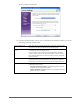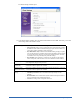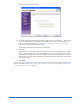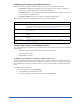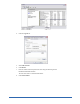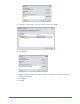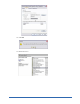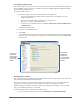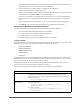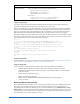User Guide
Quick Start Guide 19
The Client Install/Uninstall panel opens with the Network View tab selected. A list of the domains or
workgroups that exist on your network appear in the middle panel.
2. From the middle panel, select the domain or workgroup of the workstations.
A list of workstations appears in the far right panel.
3. Select the client workstations where you want to install the Webroot Client. You can select more than
one workstation by using Ctrl or Shift as you select workstations.
If you do not see some client workstations in the Network View tab, you can click the Name/IP tab.
From this panel, you can install Webroot Clients using the host name, IP address, or an IP address
range.
If you are updating an existing installation, you do not need to uninstall the Webroot Client first.
4. Click Refresh or go to the Client Management panel to see the status of the installation.
Using Alternate Methods to Install Webroot Clients
You can install Webroot Client components using any of the following alternate methods:
• Execute the WebrootClientSetup.msi file from each workstation.
• Use a logon script to execute the WebrootClientSetup.msi file.
• Use Group Policies, if you use Active Directory.
• Include the Webroot Client as part of an image installed on workstations.
Using the MSI File
From each workstation, you can execute the WebrootClientSetup.msi file. Make sure that all five of the client
installation files are in the same folder whenever WebrootClientSetup.msi executes:
• WebrootClientSetup.exe
• WebrootClientSetup.ini
• WebrootClientSetup.msi
• SSECleanup.exe
• SSEStart.exe
Typically, these files are in the C:\Program Files\Webroot\SME\Server\Client folder of the system where you
installed Webroot Server. The WebrootClientSetup.ini file contains the IP address and port of your company
server and is needed for the Webroot Client to install successfully.
The WebrootClientSetup.msi client installation program defaults to visible installation where you see a
progress bar and receive feedback when the installation is complete.
You can use the following client installation options when you configure client workstations:
Client Installation Options
Performing a silent install: If you would like to perform a silent installation, add the /q switch in the line that
executes WebrootClientSetup.msi. The installation program defaults to a visible
installation where you see a progress bar and receive feedback when the installation is
complete. The syntax is:
WebrootClientSetup.msi /q
Specifying the server IP
address and port:
You can specify the server IP address and port in the command line instead of relying on
the .ini file. The syntax is:
WebrootClientSetup.msi SERVERIP=10.10.10.10
SERVERPORT=50000
For a silent installation:
WebrootClientSetup.msi /q SERVERIP=10.10.10.10
SERVERPORT=50000