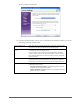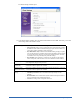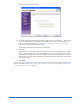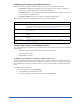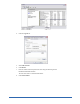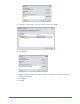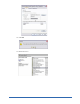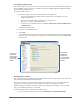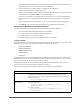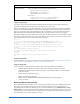User Guide
18 Installing Components
Accessing the Admin Console
To access the Admin Console, you must enter a user name and password, which you specified during Webroot
Server installation. You can also access the Admin Console using an HTML Application (HTA) that installs
when you install the Webroot Server.
To access the Admin Console:
1. Start Internet Explorer and enter one of the following in the Address bar:
• If you are working from the computer where the Webroot Server is installed, enter: http://
localhost:50003/Admin
• If you are working from another computer on your network, enter:
http://[server_computer_name]:50003/Admin
• If you want to access the HTA version, select Start > All Programs > Webroot (SME Security)
> Admin Console.
The Welcome window opens.
2. Enter your user name and password.
3. Click Login.
A progress bar opens and shows the status of the resources loading, then the Admin Console displays
in your browser. Use the function tree to navigate in the Admin Console. Do not use the Back button
in your browser.
Installing Webroot Clients
You can install and update the Webroot Clients from the Admin Console. You can also see what version each
client workstation has installed and the last heartbeat.
If your client workstations are using Windows XP SP2 and the Windows Firewall, you must configure the
firewall to have certain exceptions. For more information, see the System Administrator Guide.
Installing the Webroot Client from the Admin Console requires Windows networking, access to the admin
share (c$), and NetBIOS enabled on your network.
To install and update Webroot Clients from the Admin Console:
1. From the Admin Console function tree, select Administration > Client Install/Uninstall.
Function tree—
Expand and
select nodes to
see available
settings and
actions.
Main panel—
Displays the
settings and
actions available
for the selected
function.