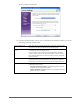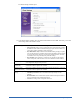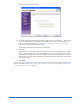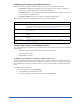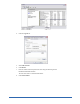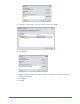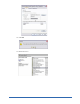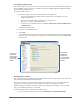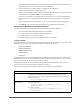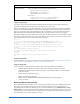User Guide
Quick Start Guide 13
The Service Credentials window opens.
16. If you want to install the Webroot Clients from the Admin Console, select the “Run ...” option, enter a
user name and password for your domain, and click Next. If you do not need to install Webroot
Clients from the Admin Console (see “Using Alternate Methods to Install Webroot Clients” on
page 19), leave the option blank and click Next.
The Summary window opens and shows the current settings.
17. Click Next.
The Webroot Server installs and automatically starts the Client Service and Update Service. These
services (WebrootClientService.exe and WebrootUpdateService.exe) run as Windows services and
should always be running. This permits your company server to download updates from the Webroot
Update Server and permits client workstations to download updates and configuration changes from
your company server.
18. Click Finish.
You are now ready to configure one or more client workstations, and if needed, one or more distributor servers.
For more information, see “Installing and Configuring the Webroot Client” on page 14 and “Installing and
Assigning Distributor Servers” on page 21.