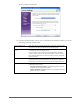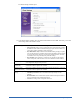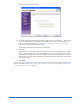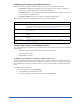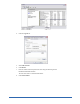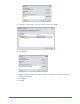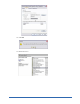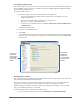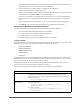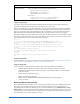User Guide
12 Installing Components
The Client Settings window opens.
15. In the Client Settings window, select the desired information and click Next. If desired, you can edit
these settings later in the Admin Console.
Tray Icon Setting: Select how you want the Webroot Client to appear on client workstations.
• Pop up on Scan: Displays a tray icon that client users can double-click to display
the Webroot Client window and automatically pops up the window whenever a
sweep starts, whether scheduled or using Sweep Now.
• Stay Minimized in Tray: Default and recommended setting. Displays a system
tray icon that client users can double-click to display the Webroot Client, but does
not pop up the window whenever a sweep starts. From this interface, end users
can start their own sweeps and adjust any allowable settings.
• Stay Invisible: Does not display a system tray icon and does not do anything
when a sweep starts. End users have no access to the Webroot Client window.
Client Polling Interval: Select how often you want Webroot Clients to check for updates and for schedule
and configuration changes from your server.
Install new definitions
automatically
Select to have spyware and virus definitions installed automatically on all client
workstations whenever updates are available.
Install new client
updates automatically
Select to have Webroot Client program updates installed automatically on all client
workstations whenever updates are available.
Shield and Sweep
Settings:
Select the desired settings:
• Maximum protection: Turns on all shields and sweeps weekly at 12 am
Saturday.
• Recommended: Turns on all Windows System and Internet Explorer shields to
protect workstations from unauthorized changes.
• Custom: No settings will be configured at this time.