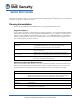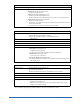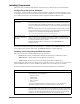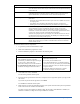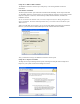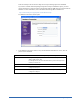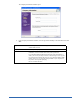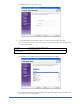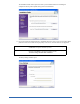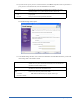User Guide
10 Installing Components
12. If you do not use a proxy server to access the Internet, click Next to skip this screen. If you will use a
proxy server to access the Internet, enter the information in the fields.
The E-mail Settings window opens.
13. In the Email Settings window, enter or select the information and click Next. If desired, you can edit
these settings later in the Admin Console.
Proxy Server: Enter the proxy server name or IP address and port number in one of the
following formats: server_name.company.com:80 or 10.0.0.1:80.
Use Proxy Login:
User:
Password:
If you use a proxy server that requires authentication, select the Use Proxy
Login option.
Enter your user name and password in the fields.
E-mail Host: Fully qualified domain name for your e-mail server used for outgoing mail
(SMTP server). If you do not have this information, enter NA and edit the
information from the Admin Console.
From Address: E-mail address that notification messages will come from. Must be a real e-
mail address in the format: tom@webroot.com.
My SMTP Server Requires a
Login
User Name:
Password for SMTP:
If you use a secure SMTP e-mail server, select this option.
Enter the user name and password in the fields.
Note: Webroot SME Security only supports Auth-Login.