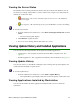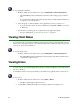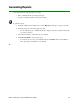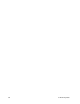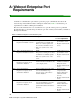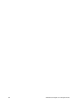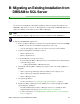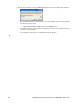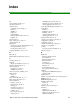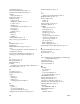User Guide
Webroot Enterprise System Administrator Guide 63
B: Migrating an Existing Installation from
DBISAM to SQL Server
If you have an existing Webroot Enterprise installation and need to migrate the database from
DBISAM to SQL Server, you can do so. The migration tool only changes a DBISAM database to a
SQL Server database for the same version of Webroot Enterprise.
Note
You only need to migrate to SQL Server if you expect to install more than 10,000 clients.
To migrate from DBISAM to SQL Server:
1. From your Webroot Enterprise company server, start the Admin Console and select Help
> About to be sure that your installation has updated to version 2.0
• You can only migrate to SQL Server if you have version 2.0 or later installed.
2. Stop the following Webroot Enterprise services:
• Webroot Client Service
• Webroot Update Service
3. Copy the DB folder to a temporary location.
• If you installed the Webroot Enterprise Server to the default location, the DB folder is
in the following location:
– : C:\Program Files\Webroot\Enterprise\Server\
4. Uninstall the following Webroot Enterprise programs, in this order, using Add/Remove
Programs:
• Webroot Spy Sweeper Enterprise Client, if installed on the company server
• Webroot Spy Sweeper Enterprise Distribution Server
• Webroot Enterprise Server
5. Set up the SQL database.
• For more information, see “Setting up a SQL Server Database” on page 9.
6. Install a new Webroot Enterprise Server, making sure you select the SQL Server 2000
option during the installation.
• The full installation file for Webroot Enterprise Server 2.1 is available from the
Supplemental Downloads page at: http://www.webroot.com/entcenter.
• For more information, see “Installing Webroot Enterprise Server on Your Company
Server” on page 11.