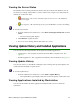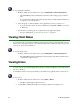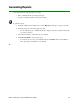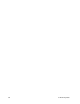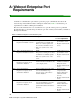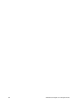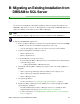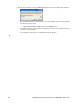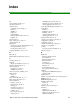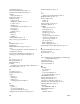User Guide
58 5: Monitoring Status
To view applications installed:
1. From the Admin Console function tree, select Admin Tasks > Client Management.
• The Client Management panel displays with a list of all existing groups on the left
side.
• To see all client workstations that have the Spy Sweeper client installed, click the top
(company) node of the group tree.
2. Select the group or client workstation whose application version you want to see.
• You can select more than one client workstation by using Ctrl or Shift as you select
workstations.
3. Use the filter or grouping option to organize the list by application update.
• For more information, see “Filtering Information” on page 37.
Viewing Client Status
You can view a list of each client workstation that has the Spy Sweeper client installed on it and
when it last contacted the company server. The information also includes when Spy Sweeper last
ran a sweep on the client workstation.
To view the client status:
• From the Admin Console function tree, select Admin Tasks > Client Management.
• The Client Management panel displays with a list when each client workstation last
contacted the company server.
Viewing Errors
You can view any errors that an application generates on a client workstation. You can then report
the error to Webroot.
You should review the error list periodically to determine if any applications have caused errors.
To view errors:
1. From the Admin Console function tree, select Status > Errors.
• The Errors panel displays with a list errors.
2. Contact Webroot Enterprise Support for assistance with the resolving the error.