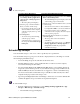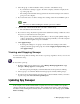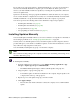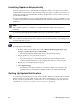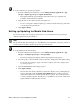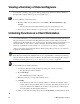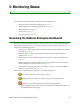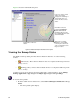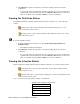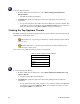User Guide
56 5: Monitoring Status
To view the Infection Status:
1. From the Admin Console function tree, select Webroot Enterprise Dashboard >
Infection Status.
• The Infection Status panel displays.
2. Click Refresh to update the status based on the latest polling data from each client
workstation.
• To export the data from either table, select the workstations you want to include, then
right-click the selected workstations and select Export to Excel. You can select more
than one workstation by using Ctrl or Shift as you select workstations.
Viewing the Top Spyware Threats
The Dashboard Top Spyware Threats panel lists the top spyware threats found in the last 48 hours
and includes an overall threat status:
• Critical risk (red)—Spy Sweeper found threats on client workstations that totalled 5
points or more.
• Moderate risk (yellow)—Spy Sweeper found threats on client workstations that
totalled between 1 and 4 points.
Table 10 shows the points Spy Sweeper assigns to found threats
To view the Top Spyware Threats:
1. From the Admin Console function tree, select Webroot Enterprise Dashboard > Top
Spyware Threats.
• The Top Spyware Threats panel displays.
2. Click Refresh to update the status based on the latest polling data from each client
workstation.
• To export the data from the table, select the rows you want to include, then right-click
the selected rows and select Export to Excel. You can select more than one row by
using Ctrl or Shift as you select rows.
Table 10: Points assigned to found threats
Threat Points
Trojan horse 5
System monitor 5
Adware 1
Other 1