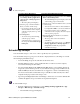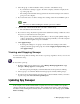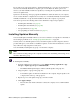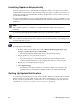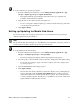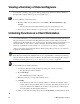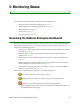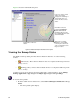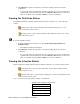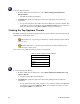User Guide
52 4: Managing Spy Sweeper
Viewing a Summary of Detected Spyware
You can view a summary of the spyware that Spy Sweeper has detected on client workstations
throughout the company either by group or by spyware type.
To view a summary of detected spyware:
1. From the Admin Console function tree, select Status > Product Summaries > Spy
Sweeper.
• The Spy Sweeper panel displays with the group tree and spyware type tree.
2. Select a group, client workstation, or spyware type to see where spyware was found.
Unlocking Functions at a Client Workstation
As a system administrator, you can unlock functions at a client workstation and customize the Spy
Sweeper settings for an end user. Unlocking functions requires a password that you set in the
Admin Console. By default, there is no password set up. You must set up the password before you
can unlock functions at an end user’s client workstation. For information about setting the
password, see the Password option in step 3 of “Configuring Sweep Settings” on page 43.
After you set up the password and the client workstation has polled, you can go to an end user’s
workstation and unlock functions.
Note
If the Tray Icon Setting in the Admin Console is set to Stay Invisible, you cannot access the Spy
Sweeper interface at all from a client workstation. For information about changing this setting, see
the Tray Icon Setting option in step 3 of “Configuring Sweep Settings” on page 43.
To unlock functions at a client workstation:
1. At a client workstation, double-click the Spy Sweeper icon in the system tray.
• The Spy Sweeper window displays.
2. Press Ctrl+Alt+p.
• The Admin Password window displays.
3. Enter the password you set up in the Admin Console.
4. Click OK.
• Now all functions that are not normally available to end users are available. These
include Always Keep and Always Remove, as well as other functions that are not set
up as user editable in the Admin Console. Refer to the Spy Sweeper online help for
more information about using these functions.
5. After you customize the settings as needed, press Ctrl+Alt+p to lock the functions again.