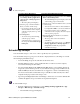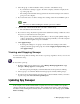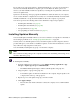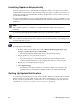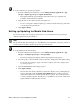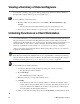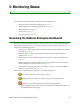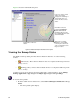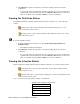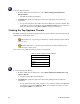User Guide
Webroot Enterprise System Administrator Guide 51
To set up notification for Spy Sweeper updates:
1. From the Admin Console function tree, select Manage Desktop Applications > Spy
Sweeper > Update Spy Sweeper > Update Notifications.
• The Update Notifications panel displays with a list of the types of updates and
available e-mail notification recipients.
2. Drag the name of an e-mail recipient to the update tree.
• To move a recipient to different update type, delete it from the current type and add it
to another type using the buttons.
3. Click Apply Changes.
Setting up Updating for Mobile End Users
If you have end users who use laptops and travel a lot, you can let them receive Spy Sweeper
definition updates directly from Webroot.
Note
Be sure that the Tray Icon Setting is set to Stay Minimized (recommended) or Pop Up on Scan, or
end users will not be able to display the Spy Sweeper main window.
To set up updating for mobile end users:
1. From the Admin Console function tree, select Manage Desktop Applications > Spy
Sweeper > Configure Spy Sweeper > Sweep Settings.
• The Sweep Settings panel displays with the types updates and group tree.
2. Select the group or client workstation where you want to change the mobile update setting.
• If you want these settings to apply to the whole company, select the company at the
top of the group tree.
3. Select the Enable Mobile Client Support option.
4. Click Apply Changes.
• The next time each client workstation contacts the company server, it will update Spy
Sweeper and make visible the Update Spy Definitions button on the Spy Sweeper
main window. Whenever end users have an Internet connect, they can use the button
to retrieve definition updates. The button is not available for use if a user downloaded
updated definitions within the last six hours.