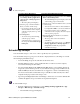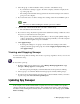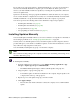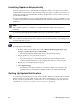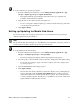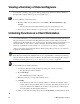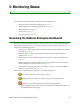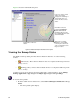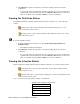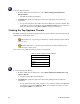User Guide
50 4: Managing Spy Sweeper
Installing Updates Automatically
You can setup Spy Sweeper to automatically install updates when your company receives them
from the Webroot Update Server. The automatic settings only apply to updates received after you
change these settings. You must manually install any updates that you received before you set up
the automatic installation.
We suggest that definitions be set to automatically install. You want to keep your definitions as up
to date as possible and automatically installing them assures that all users will have the most recent
definitions.
Note
We recommend setting only definitions to install automatically. Install other update types
manually.
You can set up automatic update installation by group or for the whole company.
Note
We recommend creating settings at the company level first, then determining what settings, if any,
should be different by group.
To install updates automatically:
1. From the Admin Console function tree, select Manage Desktop Applications > Spy
Sweeper > Update Spy Sweeper > Auto Install.
• The Auto Install panel displays with the types updates and group tree.
2. Drag an update type to a group in the group tree.
• To set the update type to automatically install on all client workstations in the
company, drag the update type to the company name at the top of the group tree.
3. Repeat step 2 for each update type and group.
4. Click Apply Changes.
• The next time each client workstation contacts the company server (based on the
polling interval), it will install any available updates set to install automatically.
Setting Up Update Notification
You can set up e-mail notification for Spy Sweeper updates. Whenever an update arrives from the
Webroot Update Server, the Admin Console can send an e-mail message to one or more people.
Before you can set up notification, you must enter one or more notification recipients. For more
information, see “Setting Up Notification E-mail Addresses” on page 32.