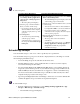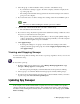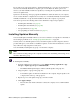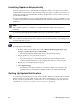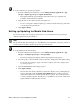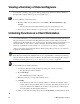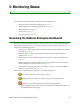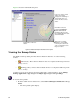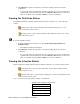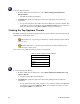User Guide
Webroot Enterprise System Administrator Guide 49
If you want server components updates to install automatically as soon as they are downloaded,
select the Automatically Install Server Updates option on the Basic tab. If this option is not
selected, you must manually install server updates by executing the setup batch file contained in
each server update folder.
Updates for the client Spy Sweeper program and definitions download whenever your company
server contacts the Webroot Update Server, but they do not install automatically. You must either
manually install them or set up automatic installation rules at the company or group level.
You can set up and do the following related to the distribution of Spy Sweeper updates:
• Install updates manually (see page 49)
• Install updates automatically (see page 50)
• Set up notification (see page 50)
• Set up updating for mobile end users (see page 51)
Installing Updates Manually
You can install updates manually whenever you receive notification of an update. For information
about setting up notification, see “Setting Up Update Notification” on page 50.
You may want to use manual updates for major and minor updates as well as bug fixes and new
products. This gives you the chance to install these updates on a few client workstations to see how
they work before deploying them to many users.
You can manually install updates by group or for the whole company.
Note
We recommend creating settings at the company level first, then determining what settings, if any,
should be different by group.
To install updates manually:
1. From the Admin Console function tree, select Manage Desktop Applications > Spy
Sweeper > Update Spy Sweeper > Manual Install.
• The Manual Install panel displays with the available updates and group tree.
2. Drag an update to a group in the group tree.
• To install the update on all client workstations in the company, drag the update to the
company name at the top of the group tree.
3. Repeat step 2 for each update and group you want to install.
4. Click Apply Changes.
• The next time each client workstation contacts the company server, it will install the
update.