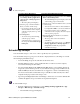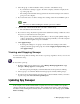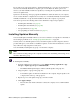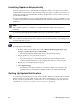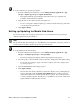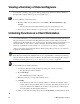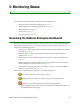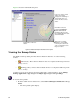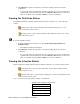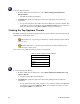User Guide
48 4: Managing Spy Sweeper
2. Select the group or client workstation where you want to schedule the sweep.
• If you want these settings to apply to the whole company, select the company at the
top of the group tree.
• The settings in the Schedule Sweeps panel show the current settings for the selected
group or for the company.
3. If you want end users to be able to change these settings, select the User Editable option.
Note
We do not recommend making the schedule options user editable.
4. Select the day of the week and the time you want to run the sweep.
• The schedule uses the 24-hour clock.
5. If you want to sweep only known spyware folders at Windows startup or shutdown, select
the option you want at the bottom of the panel.
• These options only scan known spyware folders, so the sweep runs quickly. Using one
of these options helps to ensure that sweeps are run periodically, even if the computer
is turned off when regular sweeps are scheduled.
6. Click Apply Changes.
• To change the settings for one group to be the same as the settings for the whole
company, select the group in the group tree and click Apply Company Settings, then
click Apply Changes.
Viewing and Stopping Sweeps
You can view sweeps that are running. You can also stop sweeps, regardless of how you or an end
user started the sweep.
To view and stop sweeps:
1. From the Admin Console function tree, select Manage Desktop Applications > Spy
Sweeper > Manage Spyware > Sweep Now.
• The Sweep Now panel displays, with information about sweeps that are running.
2. Select a group to see which workstations in that group are currently running sweeps.
3. To cancel a sweep that is running, select the group or client workstation where you want to
stop the sweep and click Cancel Sweeps in Progress.
Updating Spy Sweeper
Your company server checks with the Webroot Update Server for any available server updates,
client program updates, and definition updates. You configure the frequency of this check using
the Webroot Server Polling Interval field, which is on the Basic tab of the Settings panel (Admin
Tasks > Settings).