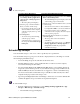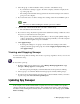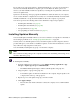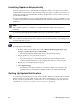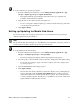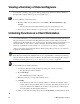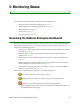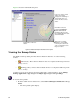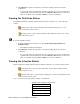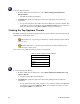User Guide
Webroot Enterprise System Administrator Guide 47
To run a sweep now:
Scheduling Sweeps
You can schedule sweeps to run on one or more specific days at a specific time.
You can schedule sweeps by group or for the whole company. Below are some things to consider
when setting up scheduled sweeps:
• Avoid scheduling sweeps at the same time as anti-virus scans.
• Schedule different groups to sweep at different times to reduce load on the company
server when clients report their results.
• You can schedule Windows NT, 2000, XP, and 2003 clients to sweep during off-hours as
long as the system remains powered on (even with the user logged out). For Windows 98,
98SE, and ME systems, the user will need to be logged in to execute a scheduled sweep.
You need to let users know when their sweep is scheduled to make sure they leave their
computer in the proper state for the sweep to run.
• Spy Sweeper intelligently throttles its disk usage to allow users to access the disk but will
continue through the sweep even if there are repeated interruptions.
To run schedule sweeps:
1. From the Admin Console function tree, select Manage Desktop Applications > Spy
Sweeper > Run Sweeps > Schedule Sweeps.
• The Schedule Sweeps panel displays.
From the Sweep Now panel From the Client Management panel
1. From the Admin Console function tree,
select Manage Desktop Applications
> Spy Sweeper > Manage Spyware >
Sweep Now.
• The Sweep Now panel displays.
2. Select the group or client workstation
where you want to run the sweep.
• If you want to run the sweep on all
client workstations in the company,
select the company at the top of the
group tree.
3. Click Sweep Now.
• To cancel a sweep that is running,
select the group or client
workstation where you want to stop
the sweep and click Cancel Sweeps
in Progress.
1. From the Admin Console function tree, select Admin
Tasks > Client Management.
• The Client Management panel displays with a list
of all existing groups on the left side.
2. Select the group or client workstation where you want
to run the sweep.
• You can select more than one client workstation
by using Ctrl or Shift as you select workstations.
• If you want to run the sweep on all client
workstations in the company, select the company
at the top of the group tree.
3. Right-click the client workstations you want and
select Sweep Now.
• The sweep starts on the selected client
workstations.
• To check the status of the sweeps, go to Manage
Desktop Applications > Manage Spyware >
Sweep Now and click the group that the
workstations belong to.