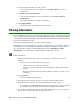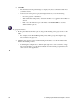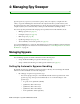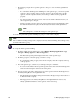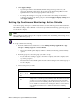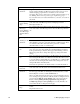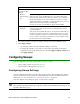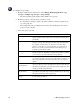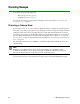User Guide
Webroot Enterprise System Administrator Guide 45
4. If you want end users to be able to change a setting, select the User Editable option.
5. Click Apply Changes.
• Spy Sweeper will use these options when running sweeps.
• To change the settings for one group to be the same as the settings for the whole
company, select the group in the group tree and click Apply Company Settings, then
click Apply Changes.
Setting Up Sweep Alerts
You set Spy Sweeper to send e-mail alerts to specific people when it detects different types of
spyware. Before you can set up e-mail alerts, you must enter one or more notification recipients.
For more information, see “Setting Up Notification E-mail Addresses” on page 32.
To set up sweep alerts:
1. From the Admin Console function tree, select Manage Desktop Applications > Spy
Sweeper > Configure Spy Sweeper > Alert Notifications.
• The Alert Notifications panel displays with the available alert types and notification
recipients.
2. Drag the name of a notification recipient to the alert tree.
• To move a recipient to different alert type, drag it from the current type and drop it
onto another type.
3. Click Apply Changes.
• Spy Sweeper will use these settings to send alerts when it detects spyware.
Tray Icon Setting
Select how you want Spy Sweeper to appear on client workstations.
Pop up on Scan
Displays a system tray icon that end users can double-click to display
the Spy Sweeper window and automatically pops up the window
whenever a sweep starts, whether scheduled or using Sweep Now.
Stay Minimized
Default and recommended setting. Displays a system tray icon that end
users can double-click to display the Spy Sweeper window, but does
not pop up the window whenever a sweep starts. From this interface,
end users can start their own sweeps and adjust any allowable settings.
When a sweep is running, the tray icon will animate to show that Spy
Sweeper is sweeping their system.
Stay Invisible
Does not display a system tray icon and does not do anything when a
sweep starts. End users have no access to the Spy Sweeper window to
use options that are set as editable in the Admin Console.
Password
Enter a password that lets system administrators access and change
Spy Sweeper settings when you are working at a client workstation.
For more information, see “Unlocking Functions at a Client
Workstation” on page 52.
Option Description