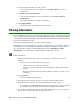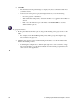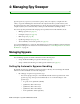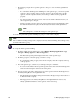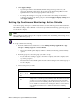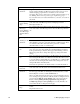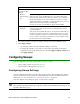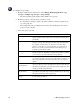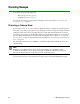User Guide
44 4: Managing Spy Sweeper
To configure sweep settings:
1. From the Admin Console function tree, select Manage Desktop Applications > Spy
Sweeper > Configure Spy Sweeper > Sweep Settings.
• The Sweep Settings panel displays with available sweep options.
2. From the group tree, select the group you want to set up.
• If you want these settings to apply to the whole company, select the company at the
top of the group tree.
• The settings in the Sweep Settings panel show the current settings for the selected
group or for the company.
3. Select each option you want.
Option Description
Drives to Sweep
Select the drives you want Spy Sweeper to sweep. Typically, most
spyware installs on the C: drive, but you should sweep all hard drives
periodically.
Skip Files Larger Than
If you know that you have very large files that you do not want Spy
Sweeper to sweep, select this option and enter a file size in kilobytes.
For example, you may want to use this option if you have large
graphics or video files on your computer that you created and you
know do not contain spyware. This will save time during sweeps.
Typically, spyware files are small.
Sweep Memory
Select this option to have Spy Sweeper sweep your computer’s
memory for spyware. Typically, you want to sweep memory each time
you run a sweep. Spyware commonly loads into memory.
Sweep Registry
Select this option to have Spy Sweeper sweep your computer’s registry
for spyware. Typically, you want to sweep the registry each time you
run a sweep. Spyware commonly creates entries in your computer’s
registry.
Sweep Only Known
Spyware Folders
Select this option to make the sweep run faster. When you use this
option, Spy Sweeper only looks in the folders where spyware files are
typically found. Using this option performs a less thorough sweep. You
should periodically sweep all folders.
Sweep All Folders on
Selected Drives
Select this option to have Spy Sweeper look in all folders on the drives
you select to sweep. This type of sweep will take longer to run. Using
this option performs a more thorough sweep.
Allow Users to Cancel
Sweeps
Select this option to permit end users to stop a sweep, regardless of
how the sweep was started.