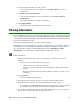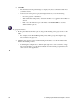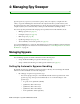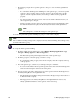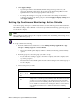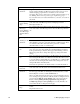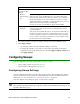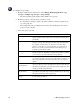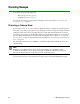User Guide
Webroot Enterprise System Administrator Guide 43
4. If you want end users to be able to change a setting, select the User Editable option.
5. Click Apply Changes.
• Spy Sweeper will now actively shield the settings you selected.
• To change the settings for one group to be the same as the settings for the whole
company, select the group in the group tree and click Apply Company Settings, then
click Apply Changes.
Configuring Sweeps
You can configure the following settings related to spyware sweeps:
• Sweep settings (what to sweep) (see page 43)
• Alerts related to found spyware (see page 45)
Configuring Sweep Settings
You can configure settings that control how Spy Sweeper sweeps client workstations looking for
spyware. You can also set up a password to unlock functions at a client workstation. For more
information, see “Unlocking Functions at a Client Workstation” on page 52.
You can configure sweep settings by group or for the whole company.
Note
We recommend creating settings at the company level first, then determining what settings, if any,
should be different by group.
Blocked
Applications/Web
Sites tab
Blocked
Websites Shield
On
Adds a list of suggested sites to block to your Hosts file and sets the IP
address for those sites to the IP address for your computer. This blocks
banner and other advertising from these sites. When you go to a Web site
that has advertising from one of the blocked sites, you may see a small
graphic that indicates a broken link to a graphic (typically a red x in a box).
This just shows where the blocked ad would display.
To add your own sites, enter the Web site address and click Add.
Spy Installation
Shield On
Actively watches for known spyware that tries to install itself on your
computer. Whenever known spyware tries to install itself, Spy Sweeper
stops the installation.
You can also add executable file names to the list, and this shield will stop
the file from executing on the client computer when a user tries to start a
specific program. For example, you could add a file sharing program that
you do not want to let company personnel use. To add a program, enter the
file name in the text box and click Add.
Option Description