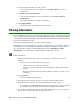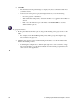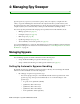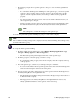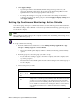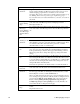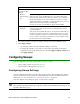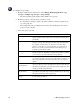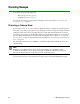User Guide
Webroot Enterprise System Administrator Guide 41
5. Click Apply Changes.
• Spy Sweeper will now automatically handle each spyware type based on your
selections. It will also always keep the spyware in the Always Keep/Restore from
Quarantine list for the selected group when it runs sweeps.
• To change the settings for one group to be the same as the settings for the whole
company, select the group in the group tree and click Apply Company Settings, then
click Apply Changes.
Setting Up Continuous Monitoring: Active Shields
You can set up Spy Sweeper to continuously monitor several common spyware-related activities.
We call these settings “Active Shields.” You can set up continuous monitoring options by group or
for the whole company.
Note
We recommend creating settings at the company level first, then determining what settings, if any,
should be different by group.
To set up continuous monitoring:
1. From the Admin Console function tree, select Manage Desktop Applications > Spy
Sweeper > Manage Spyware > Active Shields.
• The Active Shields panel displays with the continuous monitoring (Active Shields)
options.
2. From the group tree, select the group you want to set up.
• If you want these settings to apply to the whole company, select the company at the
top of the group tree.
• The tabs in the Active Shields panel show the current settings for the selected group or
for the company.
3. Select each option you want.
Option Description
Standard tab
Memory Shield
On
Sweeps memory once per minute looking for spyware.
Startup Shield
On
Actively watches startup items for any changes. Some spyware will add
startup items, so that the spyware will always start. This shield ensures that
spyware does not add something to the startup items, but also effectively
prevents end users from installing software. Be sure that your users do not
need to install new software before selecting this shield or set this shield to
user editable and instruct users to disable the shield before installing
software.