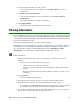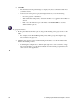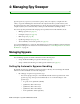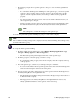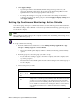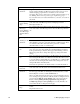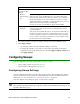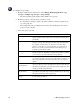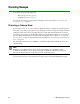User Guide
40 4: Managing Spy Sweeper
• By setting up exceptions for specific spyware to keep or to restore already quarantined
spyware
– To override the default spyware handling for each spyware type, you can set specific
spyware to keep. You may want to use this option if your end users have specific
spyware on their computers that they need to keep to make another program run
properly.
– Spy Sweeper must detect the spyware on at least one client workstation before you
can set Spy Sweeper to keep it.
– Setting a specific spyware to keep also restores that spyware from quarantine, when
the client workstation next polls, if it has already been detected and quarantined.
Note
The settings here override the settings for each spyware type.
You can set up automatic spyware handling by group or for the whole company.
Note
We recommend creating settings at the company level first, then determining what settings, if any,
should be different by group.
To set up automatic spyware handling:
1. From the Admin Console function tree, select Manage Desktop Applications > Spy
Sweeper > Manage Spyware > Detected Spyware.
• The Detected Spyware panel displays with a list of each spyware type.
2. From the group tree, select the group you want to set up.
• If you want this setting to apply to the whole company, select the company at the top
of the group tree.
3. For each spyware type, select how you want Spy Sweeper to handle it.
• To see more information about a specific spyware item, select it in the Found Spy List
and review the description at the bottom of the panel.
4. For any spyware you want to always keep, move the spyware from the Found Spy List to
the Always Keep/Restore from Quarantine list.
• The Found Spy List includes each spyware instance that Spy Sweeper has found on a
workstation in the company.
• Moving spyware to the Always Keep/Restore from Quarantine list restores any
already quarantined instances of the spyware on the next sweep.