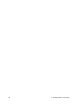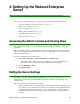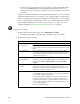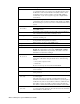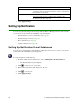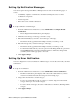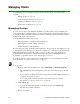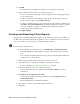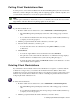User Guide
Webroot Enterprise System Administrator Guide 35
4. Click OK.
• The group name now displays in the group tree on the left side of the panel.
5. Drag a workstation from the list to a group in the group tree.
• To move a workstation from group to another, drag it from the current group and drop
it onto another group.
• To delete a group, move all workstations in the group to another group, select the
group you want to delete, and click Delete Group.
• To delete a workstation from a group, select the group, then select the workstation and
click Delete Selected Workstations. If the deleted workstation contacts the company
server, the workstation is added to a default group named after the domain or
workgroup the client workstation is in.
6. Click Apply Changes.
Creating and Exporting Client Reports
Using the filter on the Client Management panel, you can create various reports. For example, you
can filter based on the last heartbeat date, application version, or definition version. If you want to
save a report as file, you can export it as a comma separated (CSV) file.
To create and export client reports:
1. From the Admin Console function tree, select Admin Tasks > Client Management.
• The Client Management panel displays with a list of all existing groups on the left
side.
• To see all client workstations that have the Spy Sweeper client installed, click the top
(company) node of the group tree.
2. Click the group that includes the workstation you want to report on.
3. Use the filter options to display the information you want in your report.
• For more information, see “Filtering Information” on page 37.
4. Select the workstations you want to include in the report.
• You can select more than one workstation by using Ctrl or Shift as you select
workstations.
5. Click Export Selected Workstations to File.
• You can also right-click the selected workstations and select Export Selected
Workstations to File.
• The Save Workstations to File window displays.
6. Select where you want to save the file and enter a file name.
7. Click Save.