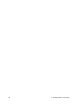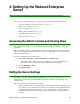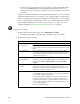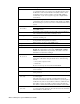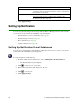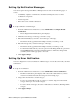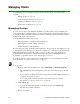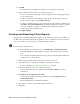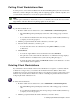User Guide
34 3: Setting Up the Webroot Enterprise Server
Managing Clients
You can manage client workstations and perform the following functions from the Admin
Console:
• Manage groups (see page 34)
• Create and export client reports (see page 35)
• Poll client workstations now (see page 36)
• Delete client workstations (see page 36)
Managing Groups
You can set up groups to help administer the Webroot product updates, sweep scheduling, and
sweep settings. Every workstation where you have installed the Spy Sweeper client must belong to
a group. By default, each client workstation is added to a default group named after the domain or
workgroup the client workstation is in.
You can administer the following by group:
• Which applications to install on client workstations
• Which updates to install on client workstations
• Specific settings for each application
You can change the group organization and assignments to meet your needs. You might use groups
to distinguish between different types of users. For example, you could have a group that includes
all system administrators and use this group to test new products and product updates before
distributing them throughout the company. You can also use groups to distinguish between
departments, geographic locations, or any other category you choose.
You can also filter the client workstation list to make it easier to create and manage groups. For
more information, see “Filtering Information” on page 37.
To set up groups:
1. From the Admin Console function tree, select Admin Tasks > Client Management.
• The Client Management panel displays, with a list of all existing groups on the left
side.
• To see all client workstations that have the Spy Sweeper client installed, click the top
(company) node of the group tree.
• To see fewer client workstations in the list, use the filter options. For more
information, see “Filtering Information” on page 37.
2. Click Add Group.
• You can also right-click anywhere in the group tree and select Add Group.
• The New Group window displays.
3. Enter a group name.