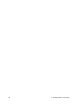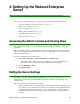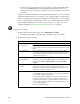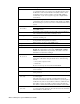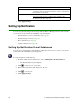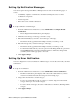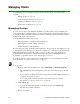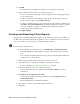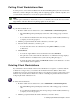User Guide
30 3: Setting Up the Webroot Enterprise Server
– If you need to be sure that all clients receive updates or setting changes immediately,
you can use the Poll Now button in the Client Management panel, however, you
should use this option selectively to ensure that you do not overwhelm your network
and servers.
• Updates for the Webroot Enterprise Server, including the Admin Console, download and
install automatically whenever your company server contacts the Webroot Update Server.
• Updates for the Spy Sweeper program and definitions download whenever your company
server contacts the Webroot Update Server, but they do not install automatically. You must
either manually install them (see “Installing Updates Manually” on page 49) or set up
automatic installation (see “Installing Updates Automatically” on page 50).
To edit the server settings:
1. From the Admin Console function tree, select Admin Tasks > Settings.
• The Settings panel displays, with three tabs of settings you can view and edit.
2. Enter information into each field.
Field Description
Basic tab
Company Name
Name of your company. This identifies your Webroot Enterprise
product when your server looks for updates from the Webroot Update
Server.
Download Folder
Path to the folder where your company server stores the updates it
downloads from the Webroot Update Server. Typically, this is a folder
on your company server. It can also be a folder on any drive your
company server can access.
Webroot Server
Polling Interval
How often you want your server to check for updates on the Webroot
Update Server. If you select Manual Only, you must manually check
for updates from Status > Update History, then click Check for
Updates.
CommAgent Polling
Interval
How often you want installed CommAgents on each client
workstation to check for updates and configuration changes on your
server. If you change this, each CommAgent will retrieve the new
setting the next time it contacts the server.
Key Code
Unique code that identifies the rights and privileges associated with
your installation, such as the number of licenses you have purchased
for each client workstation application.
If you purchased Webroot Enterprise online, you received your key
code in an e-mail message. You can copy the key code from the
message and paste it in. If you purchased Webroot Enterprise from a
store or received it already installed on your computer, the key code is
on the product packaging.
Be sure to include the braces.