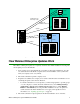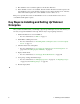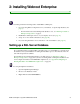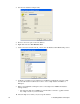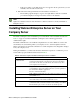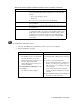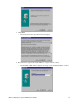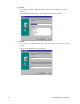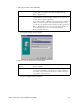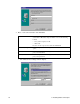User Guide
Webroot Enterprise System Administrator Guide 15
7. Enter the information and click Next.
• The Update Settings window displays.
8. Enter or select the information and click Next.
• The Proxy Settings window displays.
Company Name
Name of your company. This identifies your Webroot Enterprise
product when your company server looks for updates from the
Webroot Update Server.
Key Code
Unique code that identifies the rights and privileges associated with
your installation, such as the number of licenses you have purchased
for each client workstation application.
If you purchased Webroot Enterprise through a sales representative or
online, you received your key code in an e-mail message. You can
copy the key code from the message and paste it in. If you purchased
Webroot Enterprise from a store or received it already installed on
your computer, the key code is on the product packaging.
Be sure to include the braces.
Webroot Server Polling
Interval
Select how often you want your server to check the Webroot Update
Server for updates.
Path to Download Folder
Path to the folder where your company server stores the updates it
downloads from the Webroot Update Server. For best performance,
use a folder on the same server. It can also be a folder on any drive
your company server can access.