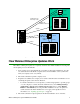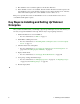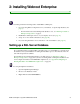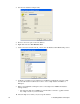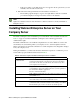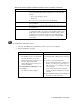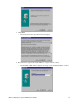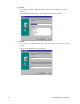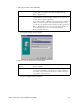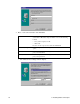User Guide
12 2: Installing Webroot Enterprise
To install Webroot Enterprise Server:
1. Close all other Windows programs that you have open on your computer.
2. Start the installation program.
Proxy Server
If you use a proxy server to access the Internet, enter your proxy
server name or IP address and port number in one of the following
formats:
• server_name.company.com:80
• 10.0.0.1:80
If you do not use a proxy server, leave the field blank.
Proxy Username
If you use a proxy server that requires authentication, enter your proxy
server username.
Proxy Password
If you use a proxy server that requires authentication, enter your proxy
server password.
Client Service IP
Enter the IP address or host name that the client workstations will use
to communicate with your company server. For IP resolution, select
the IP address of the network interface card (NIC) visible to client
workstations. For host name resolution, enter the fully qualified
domain name of your server (requires a properly configured DNS
environment).
To install from a CD To install from a downloaded file
1. Insert the CD into your CD drive.
• The installation options should display
automatically. If they do not, use
Windows Explorer to navigate to your
CD drive. Then double-click
WebrootEnterpriseServerSetup.exe to
start the installation.
2. Click Install Webroot Enterprise to start
the installation.
• The Welcome window displays.
1. Follow the instructions on the Web site to
download the WebrootEnterpriseServerSetup.exe
file.
2. Go to where you downloaded the file.
• If you downloaded the file to your Windows
Desktop, close all open programs, and you
will see an icon on your desktop for the file
you downloaded.
• If you downloaded the file to a different
location, use Windows Explorer to navigate
to the file.
3. Double-click WebrootEnterpriseServerSetup.exe.
• The Welcome window displays.
Table 8: Information required for Webroot Enterprise Server installation (Continued)
Field Description