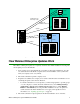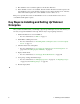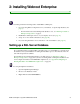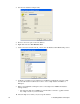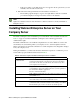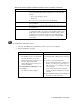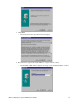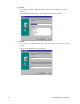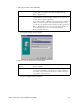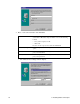User Guide
10 2: Installing Webroot Enterprise
4. Give the new database a unique name.
5. Browse to the Users pane of the new database.
6. Right-click and select New Database User.
7. Create a new user and select the db_owner role in the Database Role Membership section.
8. Configure your SQL server for SQL Server and Windows authentication and use a SQL
user account instead of a Windows account to access a SQL database with Webroot
Enterprise.
9. When you install Webroot Enterprise Server, select SQL Server 2000 in the Database
Settings window.
• The Select the SQL Server 2000 drop-down list takes a moment to populate with the
list of SQL servers in your environment.
10. Select the SQL server where you just set up the database.