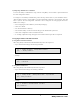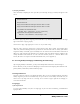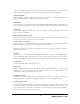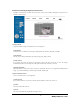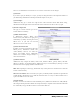User's Manual
WebEye WebEye B101B101
User’s Guide
13
If you key in user’s ID and password, you may access to a viewer to monitor real-time images. With
administrator’s ID and password, you may also access to a real-time image viewer with administrator’s
authority.
The default value of both user’s ID and password are ‘guest’, and administrator may change it at Admin page.
But, each ID and password must be composed within 9 bytes. (e.g. 9 English letters)
2) Behind Firewall
If your PC is connected on a network where firewall is. In the case, you may not view real time image
properly because video TCP port of WebEye is blocked. Common video TCP port (A default video TCP port
of WebEye is 8080
th
port.) is blocked under firewall. If you are under firewa ll, you may view real time image
through WebEye’s Server Push Viewer that transmits video through Web TCP port instead of video TCP port.
By clicking on ‘Behind Firewall’ menu, you may directly connect Server Push Viewer when you access
WebEye homepage.
3) WebEye Plug-in for Netscape user
To monitor real-time image through Netscape Navigator, user should install WebEye Plug-in program first by
clicking WebEye Plug-in menu. When you connect WebEye for the first time or you have Plug-in program of
lower version, you have to download it clicking ‘Download WebEye Plug In Now!’ button. Then you click
‘Grant’ and ‘Install’ buttons respectively.
4) WebEye Active -X for MS Explorer User
For a Microsoft Explorer User, Active-X Control program is required. The program will be installed
automatically when a user accesses to WebEye. For Active-X installation on your PC, just click ‘Yes’ to the
question if you want to install the program on pop-up window. If you cannot see images after installation, you
should check if Active-X Control program (a file named Web Camera Server Control) is installed or not. You
may check Web Camera Server Control file (Active-X Control program) in the fold of
C:\Windows \Download Program Files. If the Web Camera Server Control file is not installed at all in the
directory, try it again to download and install it. If the file is already installed but image is not seen, remove
the file and re-install it.
5) FAQ
A lot of questions and answers are provided here for troubleshooting. If user has another question that is not
answered here, please contact WebGate through its Internet homepage.