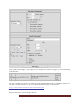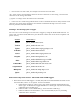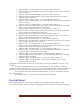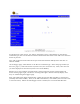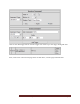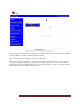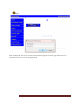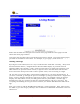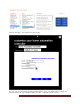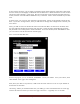User`s guide
Web Mountain Technologies Page 52
Notice that the label also changed on the bottom of the page while the other pages are still
shown with their page numbers.
Just repeat the procedure above and add buttons wherever desired. To navigate among pages,
just click on the labels on the bottom. For example, to go to page 3, click on the “3”.
Chumby / Dash app
By using the Control Panel, there is a way to make the RUC work with a Chumby / Sony Dash
Personal Internet Station / Insignia Infocast Internet Media Display or personal network
appliance (PNA). The Chumby / Dash / Infocast units will act as simple user interfaces, and
when buttons are pressed on their screens, a signal is sent to the RUC which tells the RUC
that a button has been pressed and to take a specific action, such as turning on a light.
Ok, now that you have the RUC’s Control Panel configured, we can setup the PNA device. If
you have a new PNA, go through the process of setting it up using its instructions. Register the
device, create a channel, and add any apps that you want. For example, I have an app that
displays the daily Dilbert cartoon, the daily photo of the day from NASA, a weather app, a
baseball score app (so I can keep up with my Colorado Rockies), and one or two more. Get
everything else working the way you want it to before you add the Web Mountain UPB control
app.
Now, you’re ready to add the Web Mountain UPB app. Click on Add App. Then, either search
for “UPB” or go to the category “Lifestyle, then scroll down to UPB Home Automation Control as
shown here: