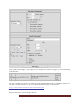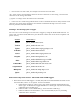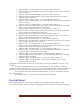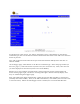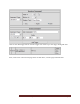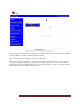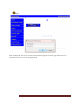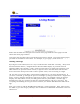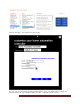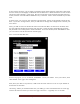User`s guide
Web Mountain Technologies Page 48
To add buttons to this screen, you will use the Trigger screen, select Button as the Receive
Command type, then use the Send Command box to determine what action will occur when the
button is pressed.
Let’s add a button that will Close the drapes associated with the ESI RQ motor that has an
address of WBT.
On the Trigger page, select Button as the Receive command type. Select the page number (in
this case, page 1). Select the button # (in this case, let’s use button #1). Then, enter the text
you want displayed on the button (in this case “Close Blinds”).
Buttons are in two columns of 5 with button 1 being upper left, button 5 being lower left,
button 6 being upper right, and button 10 being lower right. Buttons will only display once
they are added using the Triggers page.
Now, select ESI in the Send command box. Select the port the ESI controller is connected to
(normally this will be COM2). Then, in the ESI command box, enter WBTc (don’t need the start
or end characters). Before the Add Trigger button is clicked, the screen will look like this: