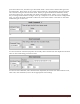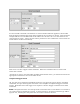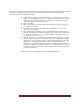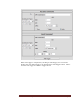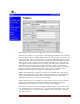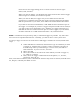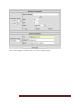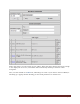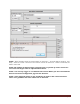User`s guide
Web Mountain Technologies Page 44
Setting up a Scheduled Event
Let’s create a scheduled event that will send a UPB command at 9:15 PM on the weekdays, but
not on the weekend. First, select Sched as the command type under Receive Command.
In the top box, on the right hand side, you will see that you have multiple options on when you
want to send out a UPB Command.
1. If you want to send out a command at a specific time, then enter the hour and
minutes. Notice that this is in a 24 hour format. So, if you want to send a command at
9:15 AM, enter 9 for the hours and 15 for the minutes, and have Actual Time selected.
If you want to send a signal at 9:15 PM, then enter 21 for the hours and 15 for the
minutes.
2. If you want to send a signal at sunrise, merely select Time before Sunrise and leave the
Hours and Minutes at 0. Or, if you want to send the signal 15 minutes before Sunrise,
set Hours to 0 and minutes to 15. With Time before Sunrise selected, the UPB signal
will be sent 15 minutes before sunrise.
3. Alternatively, if you want to send a signal sometime after sunrise, select Time after
Sunrise and enter in the hours and minutes you want.
4. Do the same thing if you want to send the signal at Sunset, before Sunset, or after
Sunset by selecting the appropriate item.
NOTE: Sunrise and Sunset are calculated based upon the Latitude, Longitude, and
Time Zone entered in the Device Configuration page. You need to make sure these are
correct for the correct sunrise and sunset to be calculated.
Ok, now that you’ve determined when you’re going to send the UPB signal, go to the lower half
of this window and determine what UPB command you’re going to send and how.
1. First, from the left hand side, select UPB Link and the port number where the SPIM is
located (normally COM1). Then, below that, select the days of the week you want the
signal to be sent, in our case Monday - Friday. Make sure there is a check mark in
each day you want enabled.
2. Now, on the right hand of this lower screen, enter in the command you want to send
(determined as before).
3. Now, determine if you want the command to be sent at the scheduled time, or do you
want to randomize it? Select the appropriate selection. If you randomize the command,
the command will be sent anytime within + / - 30 minutes from the nominal time. In
this example, we want to Send on Schedule.
4. And, finally, determine if you want this command sent during the HOME mode, or the
Vacation Mode, or Both. The Home / Vacation mode is set on the Device Configuration
Page. So, if you program this Scheduled event to be only active in the HOME mode, if
the Home mode is selected on the Device Configuration page, then the scheduled event
will run as programmed. However, if the Device is in the Vacation mode, then any
Home scheduled events will not run. Obviously, if Both is selected, the scheduled event
will run all the time.
Before we click on Add Trigger, the screen will look like this: