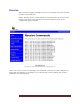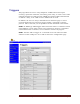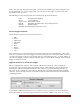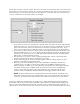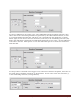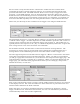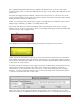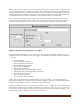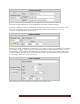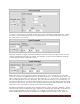User`s guide
Web Mountain Technologies Page 27
Notice that this page has three main parts – the Received command, the Send command, and
the trigger listing. To use the trigger page, you first enter in the trigger event that will cause
the desired action to occur.
The following is a list of devices that were tested for the protocol interfaces:
UPB Web Mountain SPIM-01
Zwave Leviton RZCOP
Insteon/X10 Smarthome 2413S
ESI RP ESI R2D7 Serial Interface (uses RAW protocol)
ESI RQ ESI RQ Bridge
Schedule and Email require Internet access
Receive Trigger Command
Under Received command, there are these choices:
ESI
Sched
UPB Direct
UPB Link
Zwave
Raw
Button
Insteon
X10
Also, notice that you can select which port to listen on for the received command. Also, notice
that you can choose to have this trigger active only during the day, during the night, or both. If
you want the trigger to only be active during the day, check the box “Day”. Or select “Night”, if
you want the trigger to only be active during the night, or check “Both” (default) if you want the
trigger to always be active.
Different Protocols as the Receive Trigger
ESI is a sophisticated drapery control system. ESI has two protocols – their original RP
protocol (one way) and their newer RQ protocol (2 way). This selection is for the RQ protocol
and the RUC will automatically look for the start character (!) and terminating character (;).
You won’t need to add these to the text box. The RP protocol will be handled under the RAW
selection. So, for the RQ protocol, the text that would be entered into the text box would look
something like this:
A scheduled command means that you can choose to cause an action to occur based upon a
time of day function. The time of day is entered as a 24 hour, military style, time, or it can be