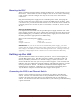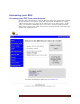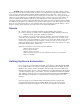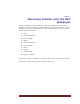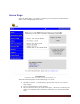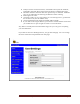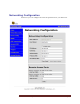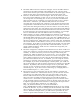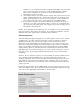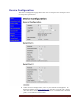User`s guide
Web Mountain Technologies Page 12
The MAC Address shown cannot be changed – this is the MAC address
presented to the LAN and hard coded within the unit. The last three
octets match the last part of the serial number on the home page and are
shown on the unit’s product label, located on the back of the unit.
However, the Host Name can be changed. This is the name you enter
into your browser URL bar so that you can access the webpages. You
can change this to something else. In fact, if you want to install more
than one RUC unit on a network, you need each unit to have a unique
Host Name. Otherwise, you will have flaky behavior and trouble
accessing the correct RUC unit. However, if you change the host name,
recognize that it will take the network several minutes to learn the new
host name and during that time you won’t be able to access the unit by
typing in its host name. You can still get to the unit using its IP address,
but not with the host name until the network learns the new host name.
In some instances, the unit will acquire a new IP address, so you might
have to determine the unit’s IP address before connecting to it.
Select whether you want a Fixed IP Address for the RUC or whether you
want it assigned an address from a DHCP server on your LAN. Uncheck
the Enable DHCP selection in order to give the unit a FIXED address. If
you change any of the parameters in this block, you will need to click on
the Save Config button, which will cause a reboot of the unit. Remember
the new IP address or Host Name, so that you can access the unit once it
has rebooted. If you plan to access the RUC from outside your own LAN,
it is recommended that you give the RUC a fixed IP address. If you do
assign a fixed IP address, make sure it is outside the range that your
DHCP server can assign.
The Ports assigned to COM ports under Remote Access Ports could have
many uses. However, one big reason for this capability is to run Upstart
remotely. In order to do this, you need to setup a socket using the
desired port, which by default is set to port 9761. You can change this
port from 9761 but in most cases, there is no reason to change it. This
port # will be required as an entry into the Virtual Serial Port software
you will use for Remote Access. In addition, you can setup the second
serial port to remotely control another piece of equipment or a system.
For example, if you have an ESI Drapery control system, you could use
the second serial port and its remote connection to remotely run the ESI
software. By default, this second serial port is set to port 9762. Note –
we have on rare occasions seen that the local ISP is blocking higher
numbered ports. If you have issues connecting, try changing this to a
lower numbered port, i.e., 3761 / 3762.
The web server port by default is port 80, the industry accepted port
number for webservers. Like Internet servers, you do not have to enter
port 80 into your URL string when you type in the URL, as the web
browser will assume that it is port 80 if nothing is entered. However,
there are some very likely scenarios where port 80 will not work for
remote access. For instance, what happens if you have another device
on the network running a webserver and it is already using port 80? So,
it might be appropriate in this instance to change port 80 to port 9760.
Now, to access the RUC’s webserver, you will type in
http://IP_Address:9760 if you are on the local LAN or
http://WANIPaddress:9760 or DYNDNSaddress:9760 if you are coming
in from the Internet. If you are coming in from the Internet and outside
the local LAN, you will need to punch holes in your firewall to allow this
access. With this example above, you will need to open holes in your
router for ports 9760 and 9761 in order to remotely access the RUCs