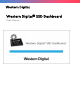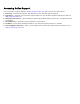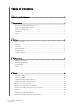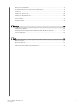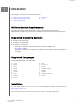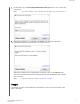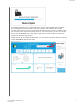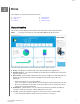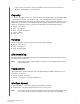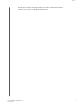User Manual
Table Of Contents
- Accessing Online Support
- Table of Contents
- Introduction
- Status
- Performance
- Tools
- Firmware Update
- Check for Updates
- Update Using Bootable USB Drive
- Update Using File on My Computer
- Erase Drive—Secure Erase
- Delete User Data with Secure Erase
- Create a Bootable USB Drive for Secure Erase
- Sanitize
- Delete User Data with Sanitize
- Create a Bootable USB Drive with Sanitize
- Erase Drive (WD Black)
- Bootable USB Drive for Erase Drive (WD Black)
- S.M.A.R.T.
- Diagnostic Short Test
- Diagnostic Extended Test
- Drive Details
- System Details
- Settings
- Help
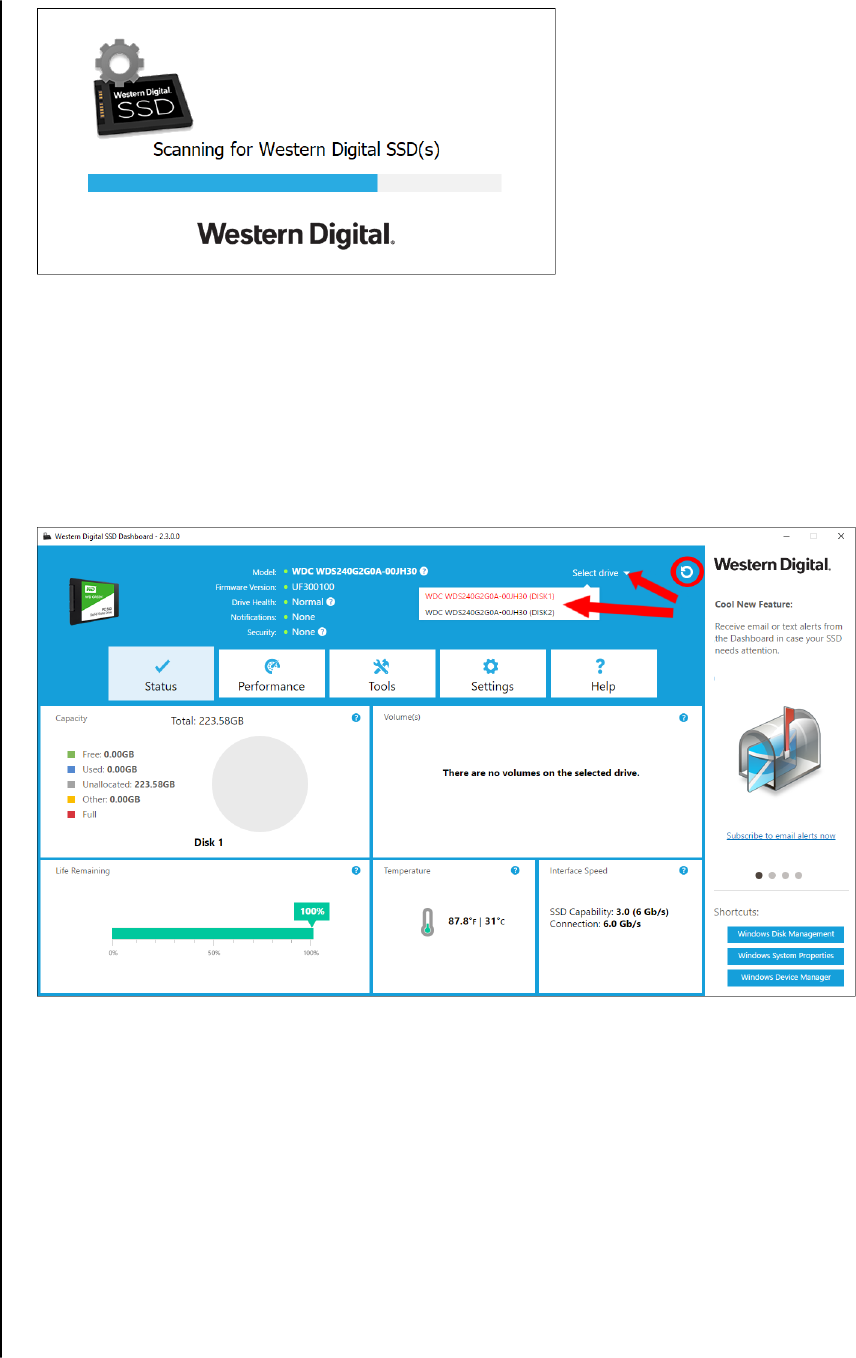
If a Western Digital SSD is connected to the system after Dashboard is launched,
the Dashboard will automatically scan the system. It will add the drive as the
current model if this is the only Western Digital drive in the system, or add it to the
list of drives in the Select Drive drop-down. If, for some reason, you do not see the
drive, click the Refresh icon in the upper right corner of the screen to rescan the
system for Western Digital SSDs.
When all SSD drives have been detected, you can select a
specific drive by clicking
on the Select drive drop-down menu.
Introduction
Western Digital SSD Dashboard
User Manual
3