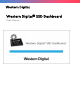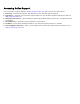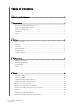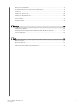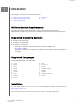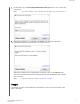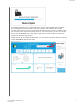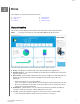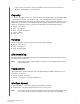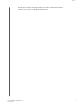User Manual
Table Of Contents
- Accessing Online Support
- Table of Contents
- Introduction
- Status
- Performance
- Tools
- Firmware Update
- Check for Updates
- Update Using Bootable USB Drive
- Update Using File on My Computer
- Erase Drive—Secure Erase
- Delete User Data with Secure Erase
- Create a Bootable USB Drive for Secure Erase
- Sanitize
- Delete User Data with Sanitize
- Create a Bootable USB Drive with Sanitize
- Erase Drive (WD Black)
- Bootable USB Drive for Erase Drive (WD Black)
- S.M.A.R.T.
- Diagnostic Short Test
- Diagnostic Extended Test
- Drive Details
- System Details
- Settings
- Help
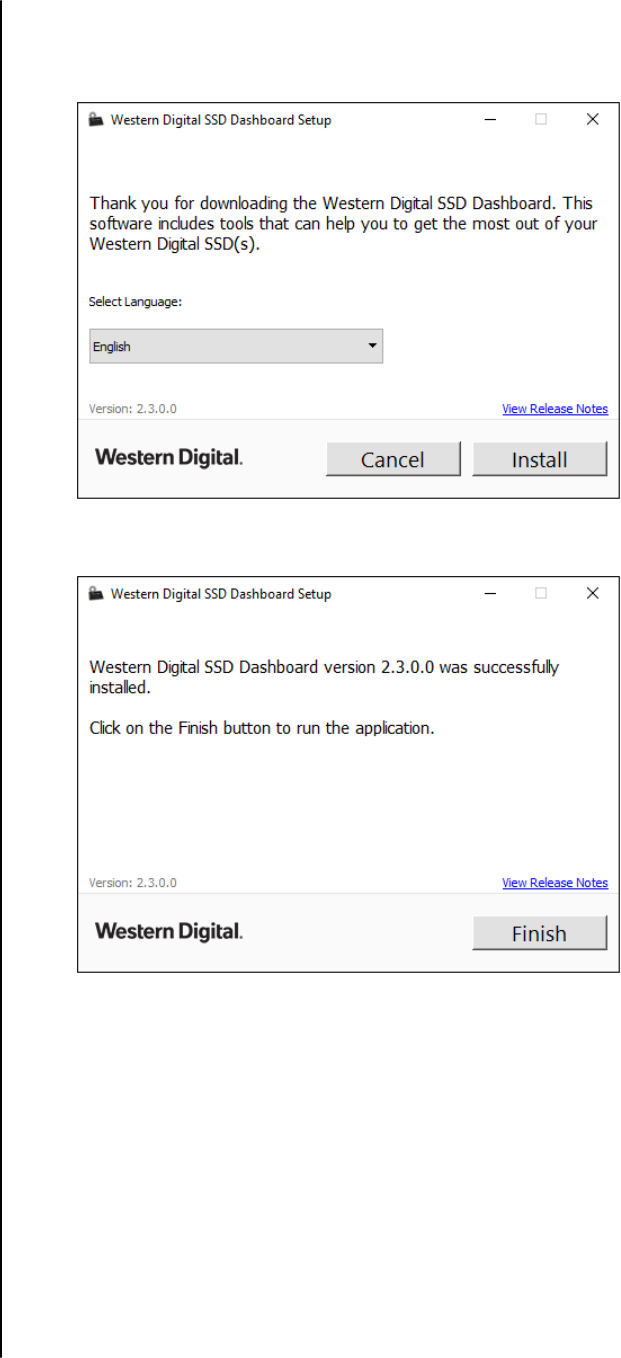
1. Double-click on the WesternDigitalSSDDashboardSetup.exe file icon to launch the
installation.
Note:
To cancel the installation, click on the X in the upper-right corner of the dialog box.
2. When the installation is complete, click Finish. The Western Digital SSD
Dashboard launches and populates the Status section.
When the installation has completed successfully, click on the Finish button.
This will automatically launch the Western Digital SSD Dashboard and load the
Status section.
Note:
To perform an application update, see Application Update.
Usage
The Western Digital SSD Dashboard automatically scans for Western Digital SSDs
after it launches.
Introduction
Western Digital SSD Dashboard
User Manual
2