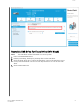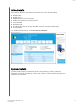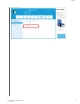User Manual
Table Of Contents
- Accessing Online Support
- Table of Contents
- Introduction
- Status
- Performance
- Tools
- Firmware Update
- Check for Updates
- Update Using Bootable USB Drive
- Update Using File on My Computer
- Erase Drive—Secure Erase
- Delete User Data with Secure Erase
- Create a Bootable USB Drive for Secure Erase
- Sanitize
- Delete User Data with Sanitize
- Create a Bootable USB Drive with Sanitize
- Erase Drive (WD Black)
- Bootable USB Drive for Erase Drive (WD Black)
- S.M.A.R.T.
- Diagnostic Short Test
- Diagnostic Extended Test
- Drive Details
- System Details
- Settings
- Help
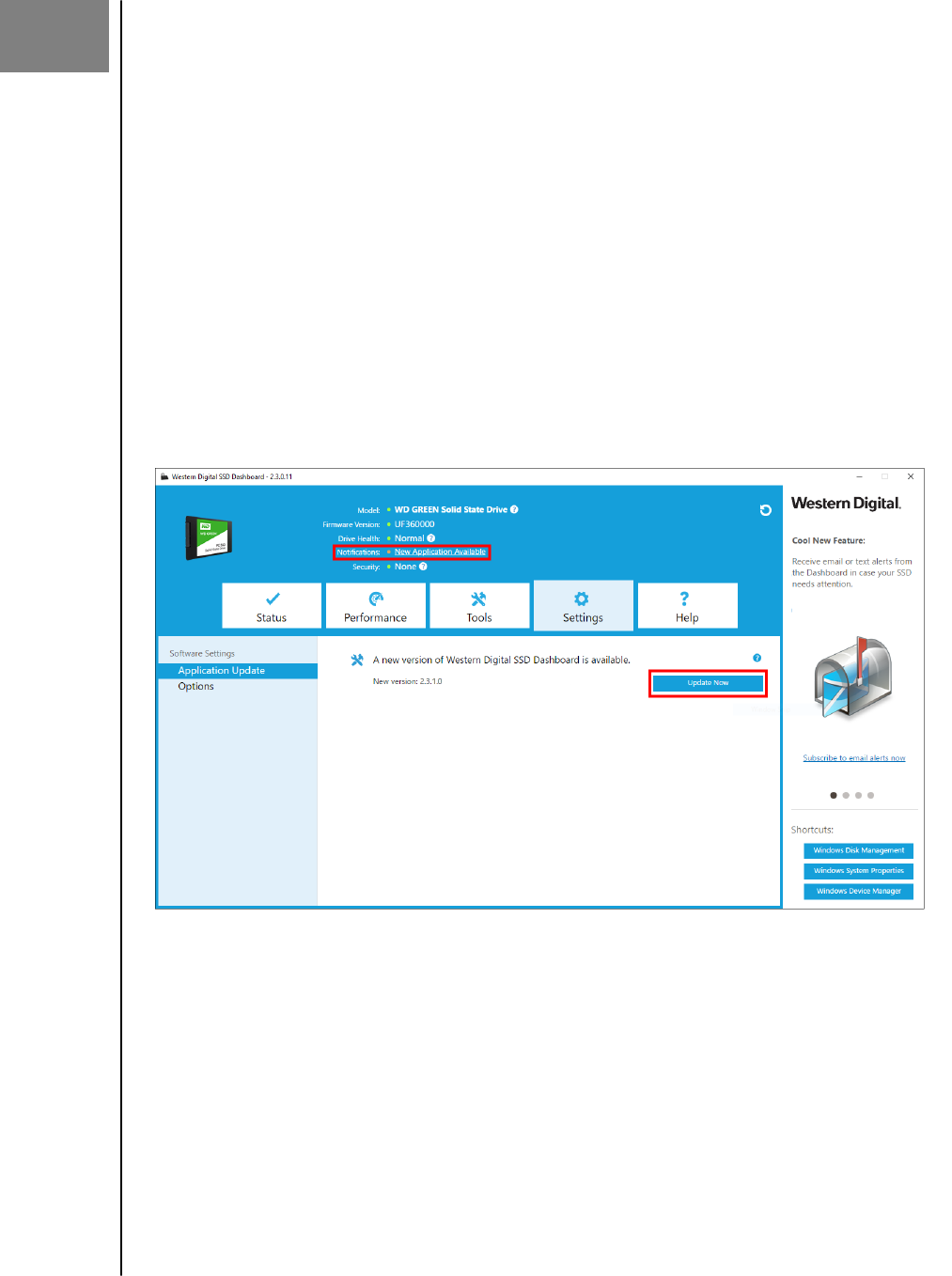
5
Settings
This chapter contains the following sections.
▪ Application Update
▪ Starting Western Digital SSD Dashboard with
Windows Startup
▪ Select Language
Application Update
If a newer version of the application is available, a message will be displayed in the
Notifications area.
Clicking on the New Application Available link will take you to the Settings section,
which will display the number of the new version available. Click on Update Western
Digital SSD Dashboard to initiate the update.
Click OK to confirm and proceed with the application update. After the update has
finished downloading, the installation process will begin.
Settings
Western Digital SSD Dashboard
User Manual
23