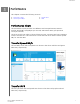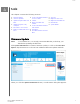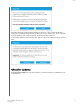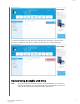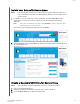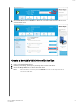User Manual
Table Of Contents
- Accessing Online Support
- Table of Contents
- Introduction
- Status
- Performance
- Tools
- Firmware Update
- Check for Updates
- Update Using Bootable USB Drive
- Update Using File on My Computer
- Erase Drive—Secure Erase
- Delete User Data with Secure Erase
- Create a Bootable USB Drive for Secure Erase
- Sanitize
- Delete User Data with Sanitize
- Create a Bootable USB Drive with Sanitize
- Erase Drive (WD Black)
- Bootable USB Drive for Erase Drive (WD Black)
- S.M.A.R.T.
- Diagnostic Short Test
- Diagnostic Extended Test
- Drive Details
- System Details
- Settings
- Help
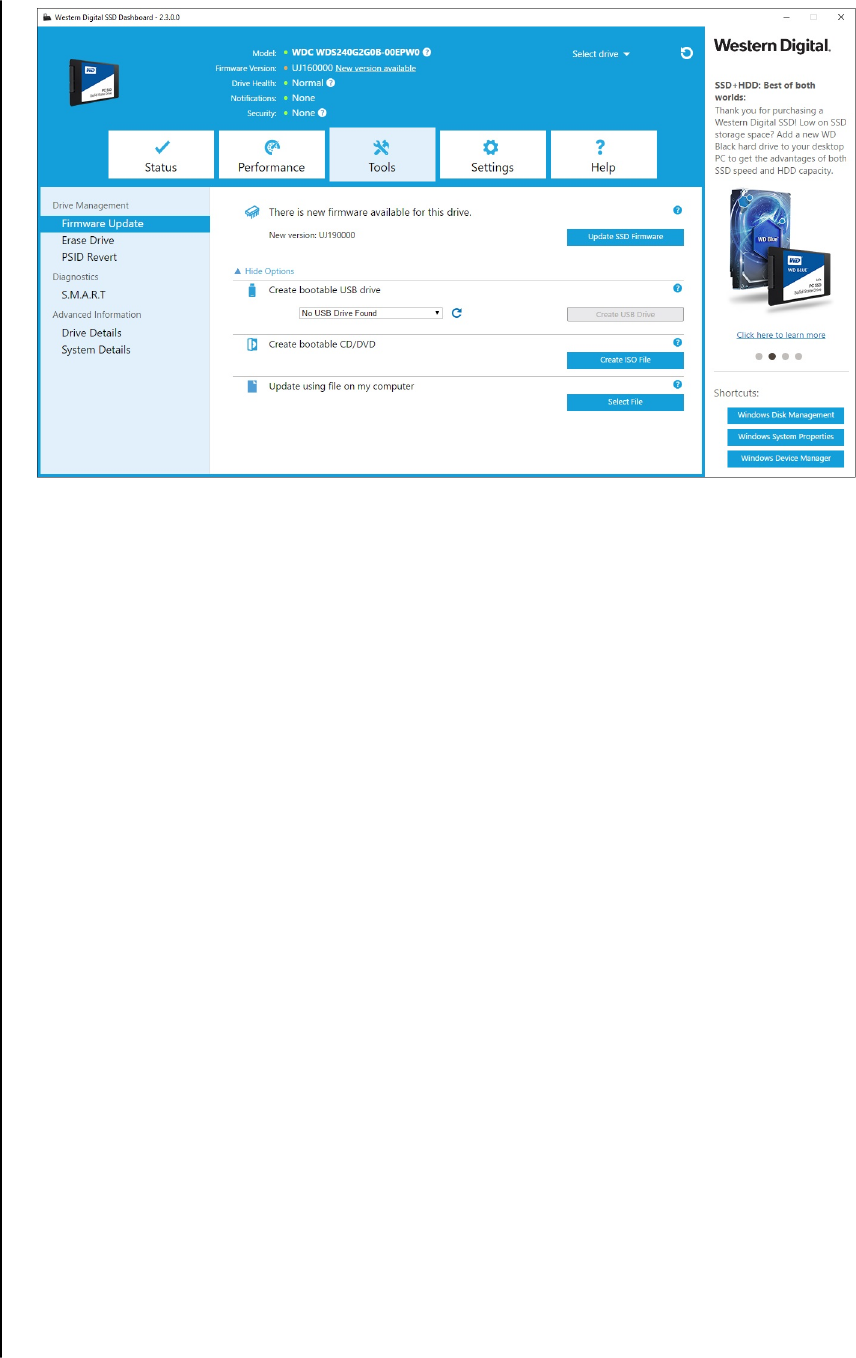
1. Insert a formatted USB drive. If the USB drive is not automatically detected,
click the refresh icon next to the "No USB Drive Found" drop-down.
2. Before proceeding, backup any existing data on the USB drive.
3. Click the drop-down list to select the USB drive.
Note:
If the USB drive is not listed, click the Refresh icon next to the drop-down list to scan
for the USB drive.
4. Click Create USB Drive.
Update Using File on My Computer
Note:
Only use compatible firmware update files for this process.
If you have already downloaded the specific firmware file that should be used for
the update, click Select File.
Tools
Western Digital SSD Dashboard
User Manual
12