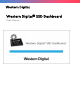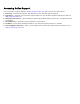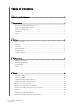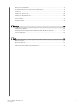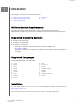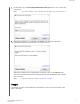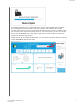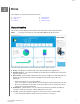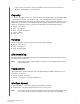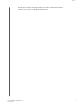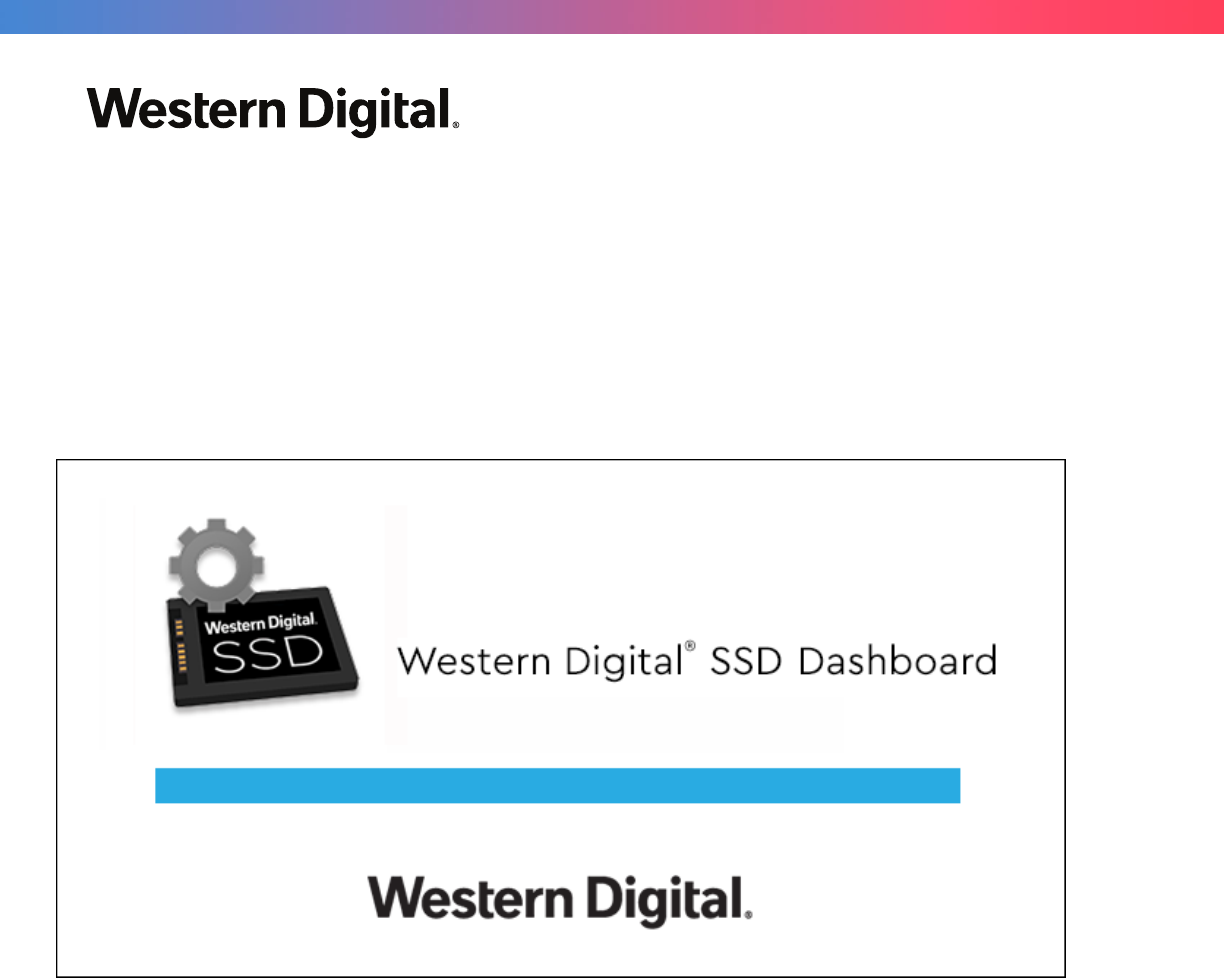Western Digital® SSD Dashboard User Manual
Accessing Online Support Visit our product support website at http://support.wdc.com and choose from these topics: ▪ Downloads — Download software and updates for your Western Digital product ▪ Registration — Register your Western Digital product to get the latest updates and special offers at http://register.wdc.
Table of Contents _________ Accessing Online Support.................................................................................ii _________ 1 Introduction ....................................................................................................1 Minimum System Requirements...................................................................................... 1 Supported Operating Systems........................................................................................
Erase Drive (WD Black)...................................................................................................17 Bootable USB Drive for Erase Drive (WD Black).......................................................... 18 S.M.A.R.T.......................................................................................................................... 19 Diagnostic Short Test....................................................................................................
Introduction 1 Introduction This chapter contains the following sections. ▪ Minimum System Requirements ▪ Installation ▪ Supported Operating Systems ▪ Usage ▪ Supported Languages Minimum System Requirements The Western Digital SSD Dashboard is a Microsoft Windows application. Administrative rights are required for installation and execution of the application. Supported Operating Systems ▪ Windows 10 (32/64 bit) ▪ Windows 8.
Introduction 1. Double-click on the WesternDigitalSSDDashboardSetup.exe file icon to launch the installation. Note: To cancel the installation, click on the X in the upper-right corner of the dialog box. 2. When the installation is complete, click Finish. The Western Digital SSD Dashboard launches and populates the Status section. When the installation has completed successfully, click on the Finish button. This will automatically launch the Western Digital SSD Dashboard and load the Status section.
Introduction If a Western Digital SSD is connected to the system after Dashboard is launched, the Dashboard will automatically scan the system. It will add the drive as the current model if this is the only Western Digital drive in the system, or add it to the list of drives in the Select Drive drop-down. If, for some reason, you do not see the drive, click the Refresh icon in the upper right corner of the screen to rescan the system for Western Digital SSDs.
Status 2 Status This chapter contains the following sections. ▪ Status Section ▪ Life Remaining ▪ Capacity ▪ Temperature ▪ Volumes ▪ Interface Speed Status Section The Status section displays the overall state and health of the selected drive. Note: To select an SSD drive, click the Select drive drop-down menu. The following information is listed at the top of the Status screen: ▪ Model - The product model name of the selected Western Digital SSD.
Status ◦ If the security protocol is active, the name of the active security protocol displays, for example, “TCG Opal 2.0.” Capacity As used for storage capacity on our packaging and device label, one gigabyte (GB) = one billion bytes and one terabyte (TB) = one trillion bytes.
Status speed, the following message appears in red: For best performance, connect your SSD to a 6.0 Gb/s-capable port.
Performance 3 Performance This chapter contains the following sections. ▪ Performance Chart ▪ Transfer IOPS ▪ Transfer Speed MB/s ▪ TRIM Performance Chart The Performance chart provides two different real time performance metrics: transfer speed MB/s (megabytes per second) and transfer IOPS (I/O operation count per second). The chart scrolls from right to left and shows moving, 5-minute time line increments on the horizontal axis.
Performance TRIM (This feature will be displayed if the operating system supports it.) The TRIM function frees up space on the SSD that was used by files that have been deleted. Note: Western Digital recommends that TRIM be run on a weekly basis. ▪ Click the Enable Windows TRIM checkbox to automatically run TRIM. ▪ Select Weekly, for the frequency, if available. ▪ Click Run TRIM Now to manually run TRIM.
Tools 4 Tools This chapter contains the following sections. ▪ Firmware Update ▪ Check for Updates ▪ Update Using Bootable USB Drive ▪ Update Using File on My Computer ▪ Create a Bootable USB Drive for Secure Erase ▪ S.M.A.R.T.
Tools After the firmware has been downloaded to the SSD, a full-system shutdown is required to complete the firmware update process for SATA SSDs. This is typically done by shutting the computer down, and then turning it back on. A dialog box appears that provides the option to shut the computer down now, or later. Check for Updates Click Check for Updates to manually check if a firmware update is available for the selected drive.
Tools If a firmware update is found, the status message will change to “There is new firmware available for this drive,” and the update options will be displayed. Update Using Bootable USB Drive Note: The USB must be formatted in order for the Dashboard to recognize it. During USB creation, it will automatically be re-formatted to FAT32. All data will be permanently erased from the USB device.
Tools 1. Insert a formatted USB drive. If the USB drive is not automatically detected, click the refresh icon next to the "No USB Drive Found" drop-down. 2. Before proceeding, backup any existing data on the USB drive. 3. Click the drop-down list to select the USB drive. Note: If the USB drive is not listed, click the Refresh icon next to the drop-down list to scan for the USB drive. 4. Click Create USB Drive.
Tools A confirmation dialog box appears. Erase Drive—Secure Erase Secure Erase permanently destroys all user data on the selected SSD. Note: Secure Erase deletes the mapping table on the selected SSD, but it does not erase all blocks that have been written to. This makes Secure Erase a faster “erase” option than the Sanitize function (also see Sanitize). Secure Erase can only be performed on an SSD that is not the boot drive.
Tools Delete User Data with Secure Erase Note: 1. Ensure that the correct SSD is selected on a system with more than one SSD. The Secure Erase function permanently destroys all user data on the selected SSD. In the blue section at the top of the Dashboard, click the Select drive dropdown menu to select the SSD on which all user data will be permanently deleted. Note: If the SSD to be deleted is not listed, click the Refresh icon next to the Select drive drop-down menu to scan for the SSD.
Tools If the USB drive is not listed, click the Refresh icon next to the drop-down list to scan for the USB drive. Note: 4. Click Create USB Drive. Sanitize Sanitize permanently destroys all user data on the SSD. Note: Sanitize deletes the mapping table and erases all blocks that have been written to on the selected SSD. This makes Sanitize a slower “erase” option than the Secure Erase function (also see Secure Erase). Sanitize can only be performed on an SSD that is not the boot drive.
Tools 2. Click Erase Now next to Sanitize to delete all user data and leave the drive in an unformatted state. Create a Bootable USB Drive with Sanitize 1. Insert a formatted USB drive. 2. Before proceeding, backup any existing data on the USB drive. 3. Click the drop-down list to select the USB drive. Note: If the USB drive is not listed, click the Refresh icon next to the drop-down list to scan for the USB drive.
Tools 4. Click Create USB Drive. Erase Drive (WD Black) Erase Drive permanently destroys all user data on the selected SSD. This function currently only supports WD Black PCIe SSD, and it will not be visible unless a WD Black PCIe SSD is connected and detected by the Western Digital SSD Dashboard software. Note: Erase Drive deletes the mapping table on the selected SSD, but it does not erase all blocks that have been written to.
Tools Bootable USB Drive for Erase Drive (WD Black) Note: The USB drive will be formatted as a FAT32 system. 1. Insert a formatted USB drive. 2. Before proceeding, backup any existing data on the USB drive. 3. Click the drop-down list to select the USB drive. Note: If the USB drive is not listed, click the Refresh icon next to the drop-down list to scan for the USB drive. 4. Click Create USB Drive.
Tools S.M.A.R.T. S.M.A.R.T. (Self-Monitoring, Analysis and Reporting Technology) is an industrystandard drive monitoring system.
Tools Diagnostic Short Test The S.M.A.R.T. Diagnostic Short Test runs automatically run every time the Western Digital SSD Dashboard application is launched. It is a quick, drive health test as defined by the S.M.A.R.T. specification. Note: For WD Black PCIe SSD in systems running iRST drivers, this diagnostic short/extended test is not supported due to driver limitations. Diagnostic Extended Test The S.M.A.R.T. Diagnostic Extended Test is an extended drive health test as defined by the S.M.A.R.T.
Tools Drive Details Drive Details displays the following information for the selected drive: ▪ ▪ ▪ ▪ ▪ ▪ ▪ ▪ Model Name Model String NVMe Revision / SATA Revision NVMe Link Speed / SATA Link Speed Serial Number Maximum LBA World Wide Name (a unique identifier used for storage technologies) 4K Alignment For additional information, click Show Advanced Details.
Tools Western Digital SSD Dashboard User Manual 22
Settings 5 Settings This chapter contains the following sections. ▪ Application Update ▪ Starting Western Digital SSD Dashboard with Windows Startup ▪ Select Language Application Update If a newer version of the application is available, a message will be displayed in the Notifications area. Clicking on the New Application Available link will take you to the Settings section, which will display the number of the new version available.
Settings Starting Western Digital SSD Dashboard with Windows Startup To launch the Western Digital SSD Dashboard at Windows startup, check Start SSD Dashboard with Windows startup. To open the Western Digital SSD Dashboard in Windows’ system tray on the taskbar, check Start minimized. Select Language Click the Select Language drop-down menu to select the display language of the Western Digital SSD Dashboard.
Settings Western Digital SSD Dashboard User Manual 25
Help 6 Help This chapter contains the following sections. ▪ Online Support ▪ Generate Report ▪ About Western Digital SSD Dashboard Online Support The Online Support section contains links to the Western Digital Support website, where you’ll find product-specific information and user guides, a searchable Knowledge Base, and the Western Digital Community forum.
Help About Western Digital SSD Dashboard The About SSD Dashboard section contains the current version number of the Western Digital SSD Dashboard software, as well as links to the End User License Agreement (EULA), Third Party Notices, and the Western Digital Privacy Statement.
Western Digital, WD, the Western Digital logo, WD Black, WD Blue and WD Green are registered trademarks or trademarks of Western Digital Corporation or its affiliates in the U.S. and/or other countries. Microsoft and Windows are either registered trademarks or trademarks of Microsoft Corporation in the United States and/or other countries. All other marks that may be mentioned herein are the property of their respective owners.