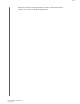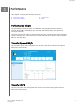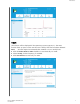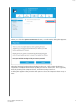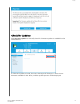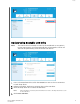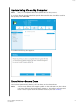User Manual
Note:
If the USB drive is not listed, click the Refresh icon next to the drop-down list to
scan for the USB drive.
4. Click Create USB Drive.
Sanitize
Sanitize permanently destroys all user data on the SSD.
Note:
Sanitize deletes the mapping table and erases all blocks that have been
written to on the selected SSD. This makes Sanitize a slower “erase”
option than the Secure Erase function (also see Secure Erase).
Sanitize can only be performed on an SSD that is not the boot drive. However, if the
SSD is the boot drive, the Sanitize function can be performed from a formatted USB.
See Create a Bootable USB Drive for Secure Erase.
Delete User Data with Sanitize
Note:
Ensure that the correct SSD is selected on a system with more than one
SSD. The Sanitize function permanently destroys all user data on the
selected SSD.
1. At the top of the Dashboard, click the Select drive drop-down menu to select
the SSD on which all user data will be permanently deleted.
Note:
If the SSD to be deleted is not listed, click the Refresh icon next to the Select drive
drop-down menu to scan for the SSD.
The name of the selected SSD appears next to Model.
Tools
Western Digital SSD Dashboard
User Manual
16