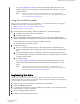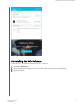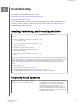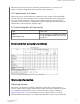User Manual
a. Type your first name in the First Name box.
b. Type your last name in the Last Name box.
c. Type your email address in the Email box.
d. Select your location in the Select a country box.
e. Select or clear the Subscribe to all emails from WD check box to specify
whether you want to receive
notifications about software updates, product
enhancements, and price discount opportunities.
f. Click Register device.
Restoring the WD Software
In addition to deleting all of the data on your drive, erasing or reformatting the
drive also removes the WD software and all of the support files, utilities and online
help.
If you ever need to remove and reinstall the WD software on your computer, or
move the drive to another computer and install the software there, you will need to
restore the WD software on your drive. To do this, after you have erased or
reformatted the drive, go to http://support.wdc.com and see Knowledge Base
answer ID 7.
Turning Off the LED
The drive LED can be turned off using the WD Drive Utilities software.
1. Click Go > Applications > WD Drive Utilities to display the WD Drive Utilities
screen, Diagnose dialog.
2. Click Settings.
3. Click LED to turn the LED off.
Safely Disconnecting the Drive
Windows and Macintosh operating systems have a means for safely disconnecting
and removing the drive without turning off the system:
▪ Windows has a Safely Remove Hardware and Eject Media icon in the system tray
which, when used, ensures that all data is
flushed from system cache before
device removal.
▪ Mac users can simply drag the drive icon to the trash before disconnecting it.
Managing and Customizing the Drive
My Passport for Mac
User Manual
19